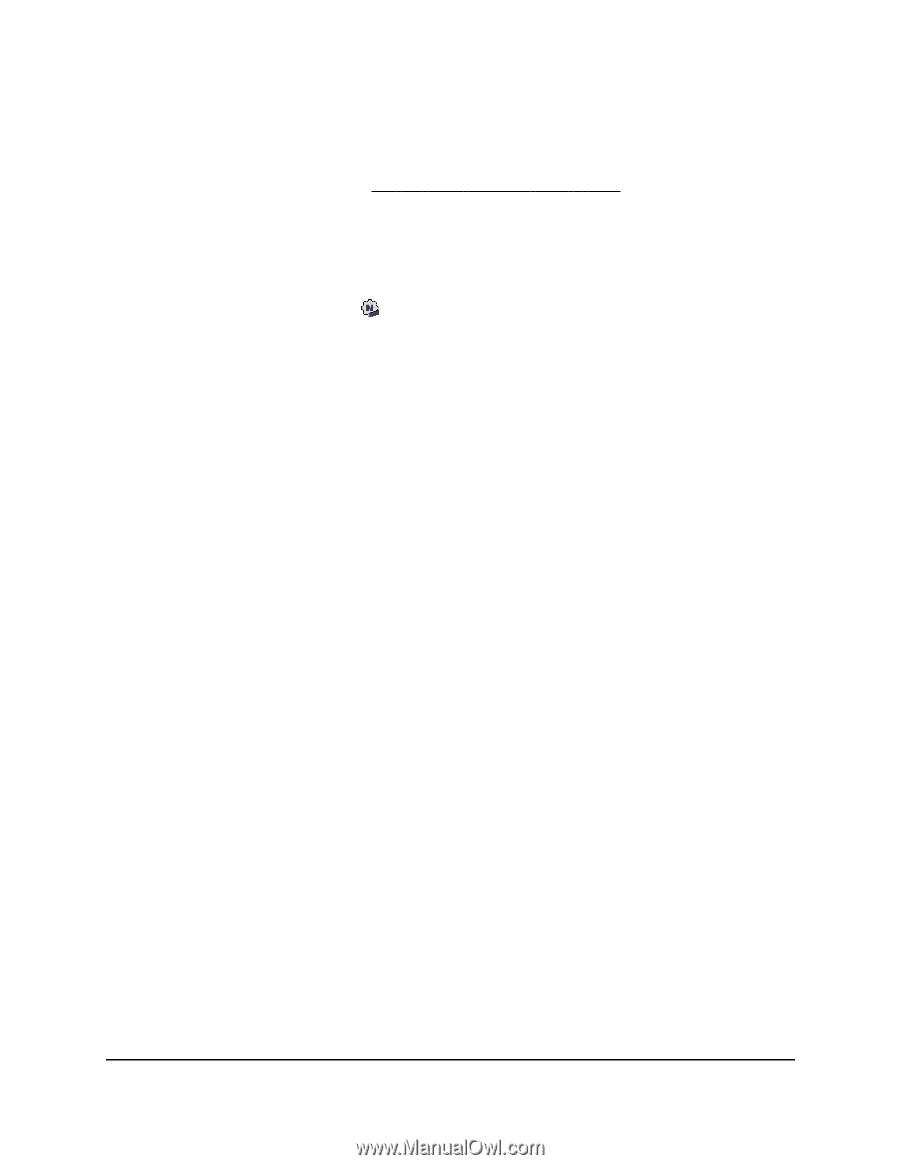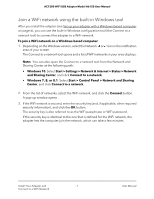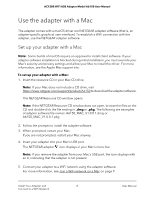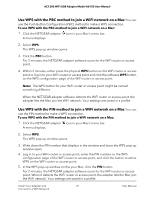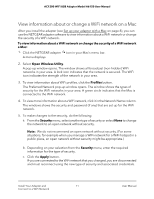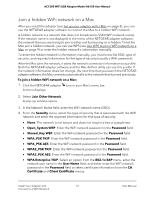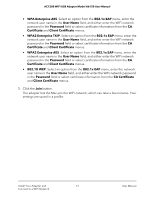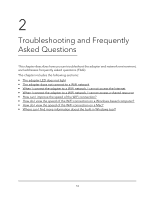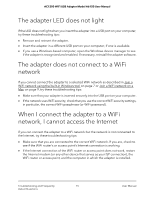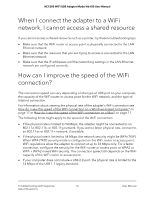Netgear A6150 User Manual - Page 11
View information about or change a WiFi network on a Mac
 |
View all Netgear A6150 manuals
Add to My Manuals
Save this manual to your list of manuals |
Page 11 highlights
AC1200 WiFi USB Adapter Model A6150 User Manual View information about or change a WiFi network on a Mac After you install the adapter (see Set up your adapter with a Mac on page 8), you can use the NETGEAR adapter software to view information about a WiFi network or change the security of a WiFi network. To view information about a WiFi network or change the security of a WiFi network a Mac: 1. Click the NETGEAR adapter icon in your Mac's menu bar. A menu displays. 2. Select Open Wireless Utility. A pop-up window opens. The window shows all broadcast (non-hidden) WiFi networks in your area. A lock icon indicates that the network is secured. The WiFi icon indicates the strength of the network in your area. 3. To view information about WiFi profiles, click the Profiles button. The Preferred Network pop-up window opens. The window shows the types of security for the WiFi networks in your area. A green circle indicates that the Mac is connected to the WiFi network. 4. To view more information about a WiFi network, click it in the Network Name column. The windows shows the security and password (if any) that are set up for the WiFi network. 5. To make changes to the security, do the following: a. From the Security menu, select another type of security or select None to change the network to an open network without security. Note: We do not recommend an open network without security. (For some situations, for example when you manage a WiFi network for a WiFi hotspot in a public place, an open network without security might be appropriate.) b. Depending on your selection from the Security menu, enter the required information for the type of security. c. Click the Apply button. If you are connected to the WiFi network that you changed, you are disconnected and must reconnect using the new type of security and associated credentials. Install Your Adapter and 11 Connect to a WiFi Network User Manual