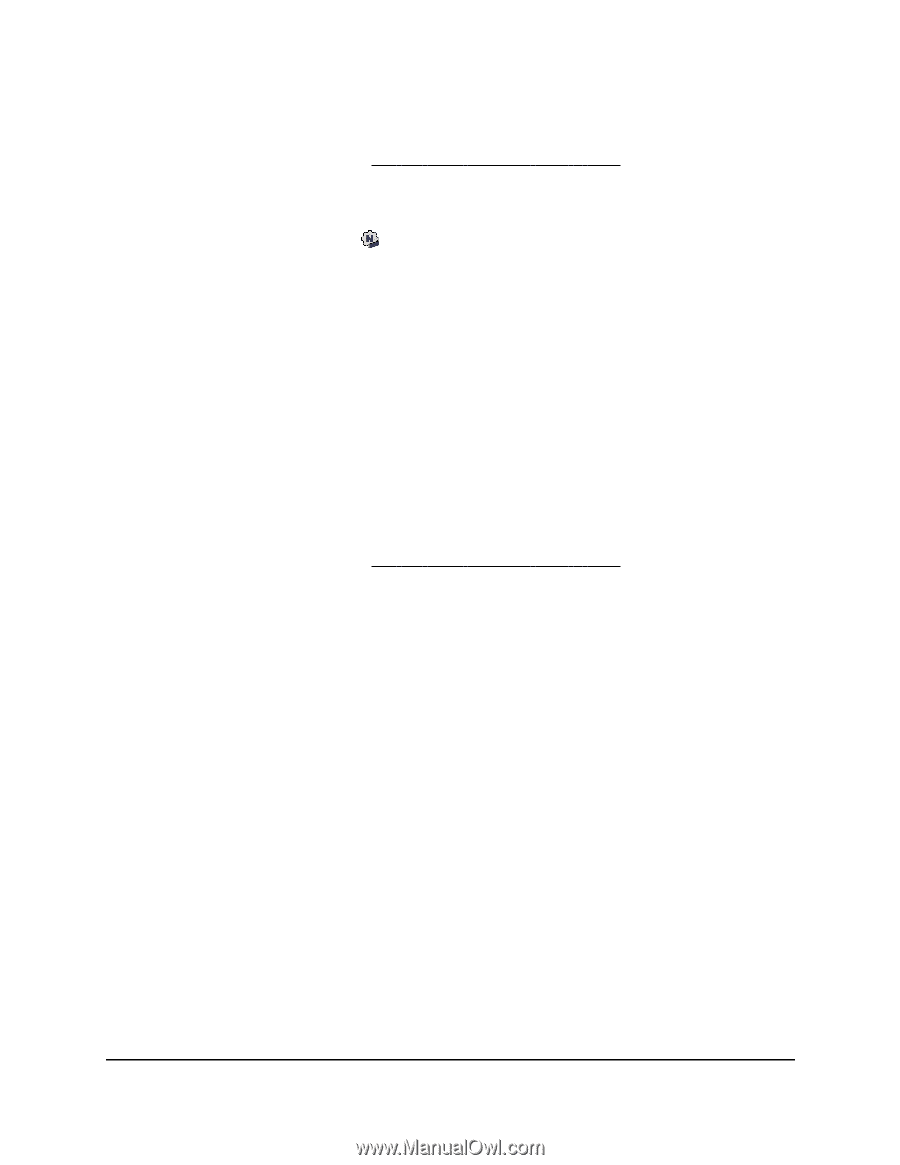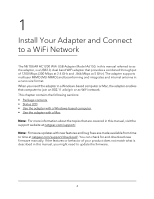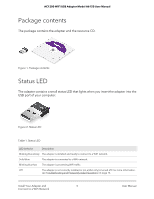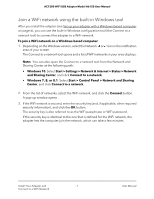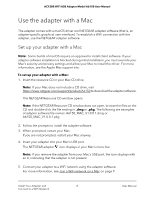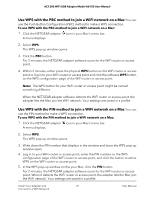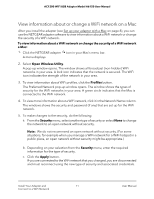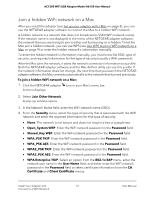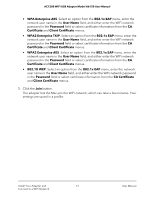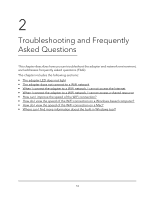Netgear A6150 User Manual - Page 9
Join a WiFi network on a Mac, Wi-Fi Protected Setup WPS.
 |
View all Netgear A6150 manuals
Add to My Manuals
Save this manual to your list of manuals |
Page 9 highlights
AC1200 WiFi USB Adapter Model A6150 User Manual Join a WiFi network on a Mac After you install the adapter (see Set up your adapter with a Mac on page 8), you can use the NETGEAR adapter software to connect the adapter to a WiFi network. To join a WiFi network on a Mac: 1. Click the NETGEAR adapter icon in your Mac's menu bar. A menu displays. The menu includes a list of existing WiFi networks in your area. 2. Select a WiFi network. 3. If the WiFi network is secured, enter the password (and, if applicable, other required security information) and click the Join button. The password is also referred to as the WiFi passphrase or security key. If the password is identical to the one that is defined for the WiFi network, the adapter lets the Mac join the network, which can take a few minutes. Your settings are saved in a profile. Use WPS to join a WiFi network on a Mac After you install the adapter (see Set up your adapter with a Mac on page 8), you can use the NETGEAR adapter software to connect the adapter to a WiFi network using Wi-Fi Protected Setup (WPS). Before you use a WPS method to let the Mac join a hidden network, make sure of the following: • Your WiFi router or access point supports WPS. • The security on your WiFi router or access point is not set to WEP. WEP and WPS are incompatible. You cannot use WPS if the security on your WiFi router or access point is set to WEP. The adapter provides two methods to make a WPS connection. You can use the Push Button Configuration (PBC) method or the PIN method. The PBC method is the easier one but requires that the WiFi router or access point to which you are trying to connect provides either a physical WPS button or a software WPS or PBC button. Install Your Adapter and 9 Connect to a WiFi Network User Manual