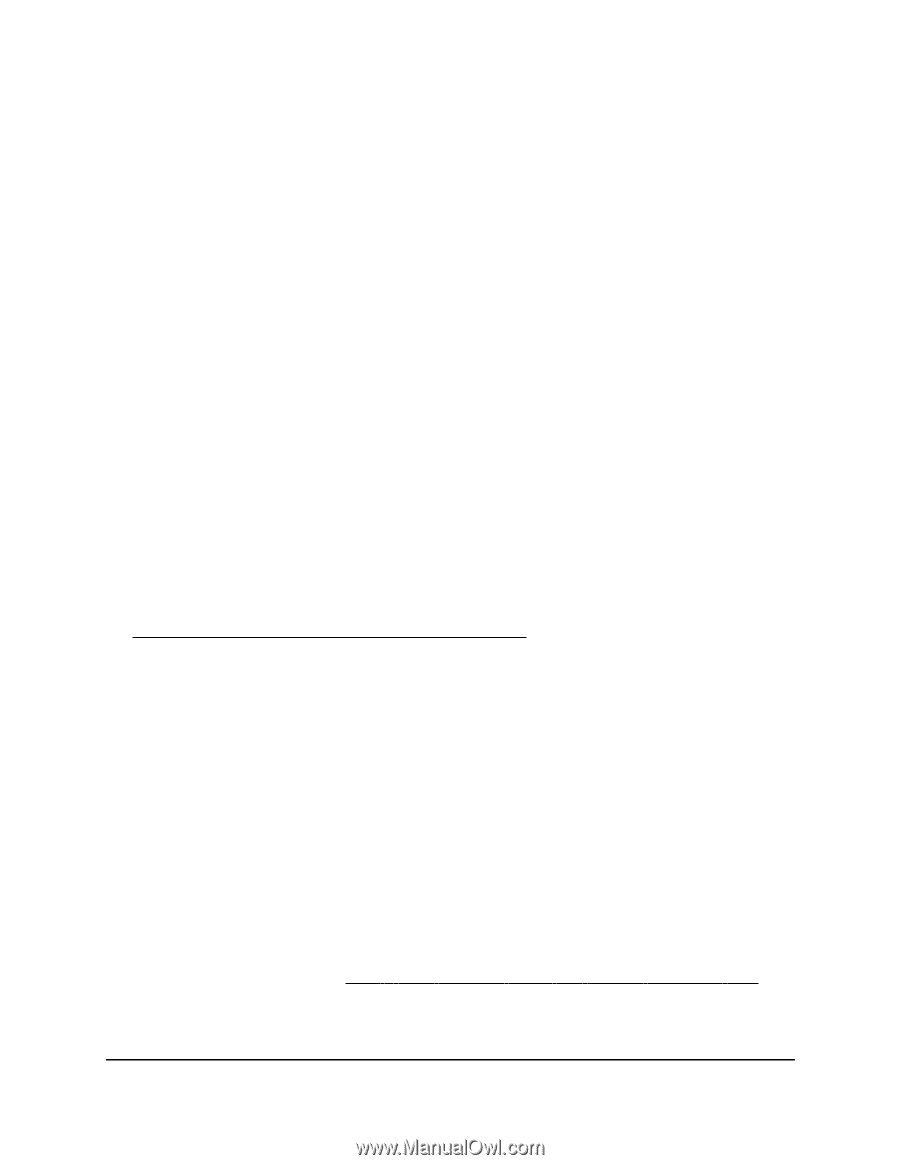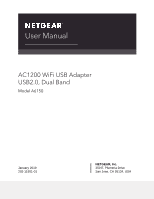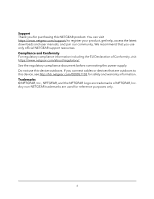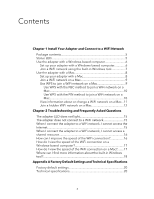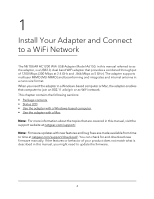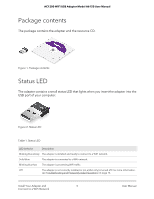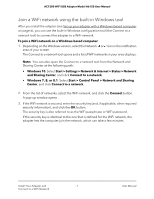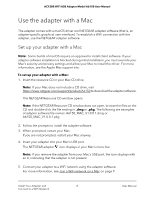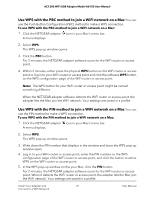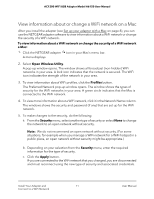Netgear A6150 User Manual - Page 6
Use the adapter with a Windows-based computer
 |
View all Netgear A6150 manuals
Add to My Manuals
Save this manual to your list of manuals |
Page 6 highlights
AC1200 WiFi USB Adapter Model A6150 User Manual Use the adapter with a Windows-based computer Other than driver software, the adapter does not come with NETGEAR adapter software. That is, it does not come with an adapter-specific graphical user interface. Instead, to establish a WiFi connection with the adapter, use the software that is already built-in into your Windows-based computer. The adapter supports Windows 10, Windows 8.1, Windows 8, and Windows 7. Set up your adapter with a Windows-based computer You can install the drivers that support Windows 10, Windows 8.1, Windows 8, and Windows7. After you install the Windows drivers, you can insert the adapter in your Windows-based computer, and use the built-in Windows configuration tool to connect the adapter to a WiFi network. To set up your adapter with a Windows-based computer: 1. Insert the resource CD in your computer CD drive. Note: If your computer does not include a CD drive, visit https://www.netgear.com/support/product/A6150 to download the adapter software. The NETGEAR Resource CD window opens. Note: If the NETGEAR Resource CD window does not open, browse the files on the CD and double-click the autostart.exe file. 2. Click the Install Windows Driver button. All Windows drivers are installed on your computer. 3. Wait for the installation windows to show that the drivers are successfully installed. 4. Insert your adapter into your computer's USB port. The adapter device driver software for your Windows version is installed. 5. Connect your adapter to a WiFi network using a built-in Windows configuration tool. For more information, see Join a WiFi network using the built-in Windows tool on page 7. Install Your Adapter and 6 Connect to a WiFi Network User Manual