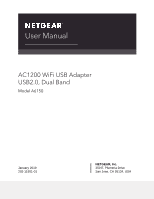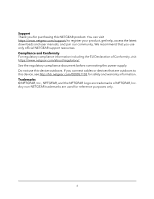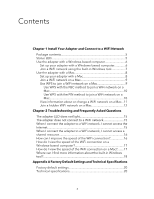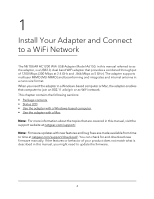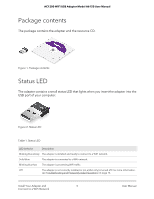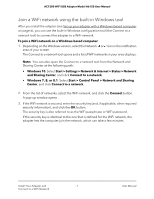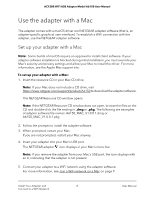Netgear A6150 User Manual - Page 3
Contents - adapter
 |
View all Netgear A6150 manuals
Add to My Manuals
Save this manual to your list of manuals |
Page 3 highlights
Contents Chapter 1 Install Your Adapter and Connect to a WiFi Network Package contents 5 Status LED 5 Use the adapter with a Windows-based computer 6 Set up your adapter with a Windows-based computer 6 Join a WiFi network using the built-in Windows tool 7 Use the adapter with a Mac 8 Set up your adapter with a Mac 8 Join a WiFi network on a Mac 9 Use WPS to join a WiFi network on a Mac 9 Use WPS with the PBC method to join a WiFi network on a Mac 10 Use WPS with the PIN method to join a WiFi network on a Mac 10 View information about or change a WiFi network on a Mac...11 Join a hidden WiFi network on a Mac 12 Chapter 2 Troubleshooting and Frequently Asked Questions The adapter LED does not light 15 The adapter does not connect to a WiFi network 15 When I connect the adapter to a WiFi network, I cannot access the Internet 15 When I connect the adapter to a WiFi network, I cannot access a shared resource 16 How can I improve the speed of the WiFi connection 16 How do I view the speed of the WiFi connection on a Windows-based computer 17 How do I view the speed of the WiFi connection on a Mac?........17 Where can I find more information about the built-in Windows tool?...18 Appendix A Factory Default Settings and Technical Specifications Factory default settings 20 Technical specifications 20 3