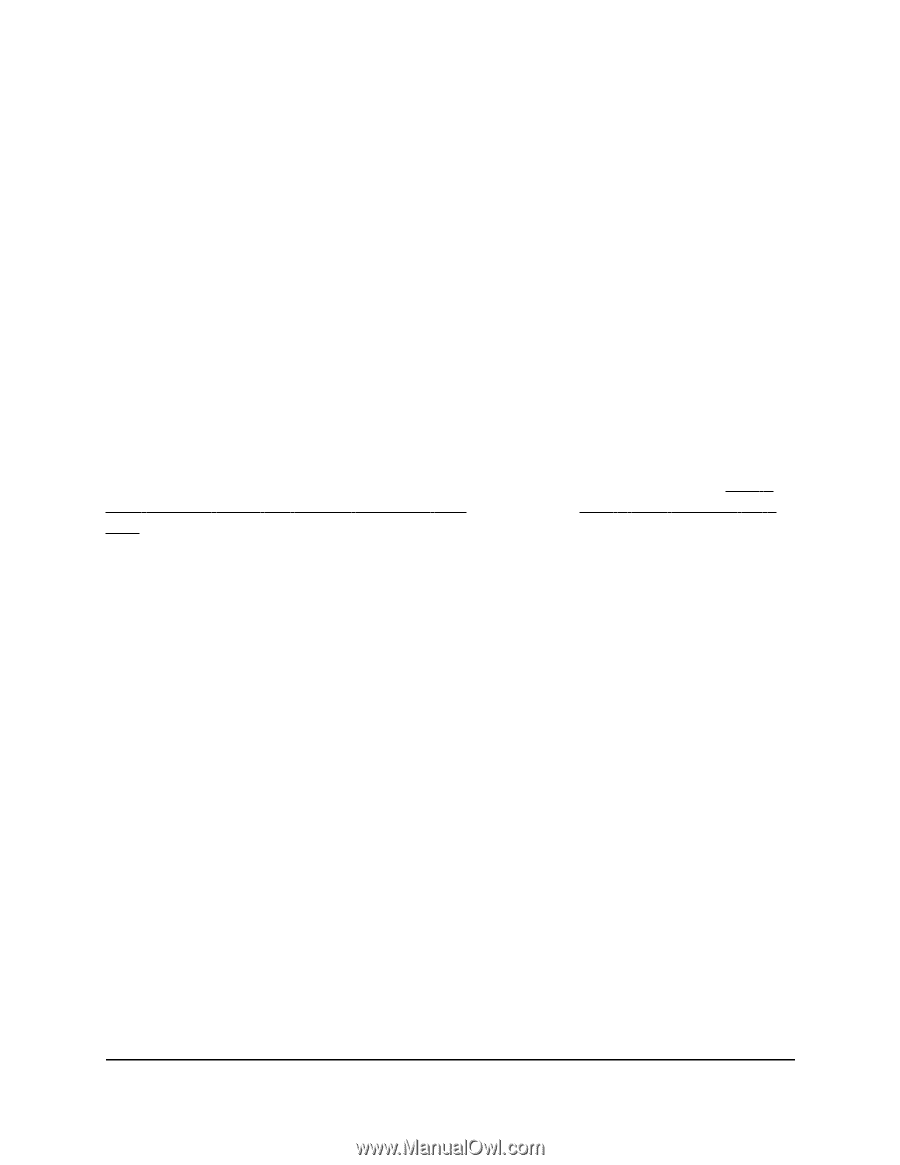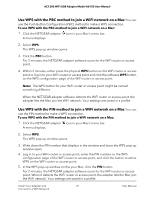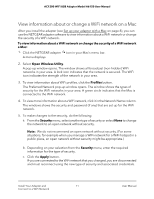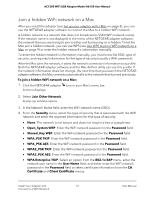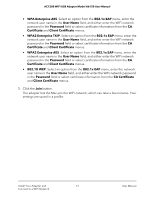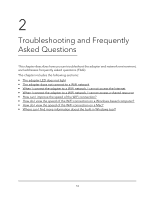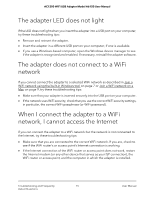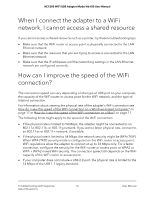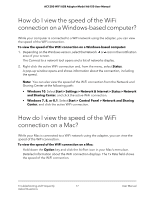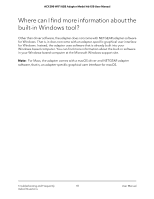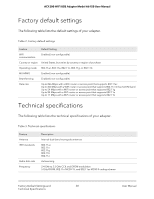Netgear A6150 User Manual - Page 15
The adapter LED does not light, The adapter does not connect to a WiFi network, When I connect - not working
 |
View all Netgear A6150 manuals
Add to My Manuals
Save this manual to your list of manuals |
Page 15 highlights
AC1200 WiFi USB Adapter Model A6150 User Manual The adapter LED does not light If the LED does not light when you insert the adapter into a USB port on your computer, try these troubleshooting tips: • Remove and reinsert the adapter. • Insert the adapter in a different USB port on your computer, if one is available. • If you use a Windows-based computer, open the Windows device manager to see if the adapter is recognized and enabled. If necessary, reinstall the adapter software. The adapter does not connect to a WiFi network If you cannot connect the adapter to a selected WiFi network as described in Join a WiFi network using the built-in Windows tool on page 7 or Join a WiFi network on a Mac on page 9, try these troubleshooting tips: • Make sure that your adapter is inserted securely into the USB port on your computer. • If the network uses WiFi security, check that you use the correct WiFi security settings, in particular, the correct WiFi passphrase (or WiFi password). When I connect the adapter to a WiFi network, I cannot access the Internet If you can connect the adapter to a WiFi network but the network is not connected to the Internet, try these troubleshooting tips: • Make sure that you are connected to the correct WiFi network. If you are, check to see if the WiFi router's or access point's Internet connection is working. • If the Internet connection of the WiFi router or access point does not work, restart the Internet modem (or any other device that serves as your ISP connection), the WiFi router or access point, and the computer in which the adapter is installed. Troubleshooting and Frequently 15 Asked Questions User Manual