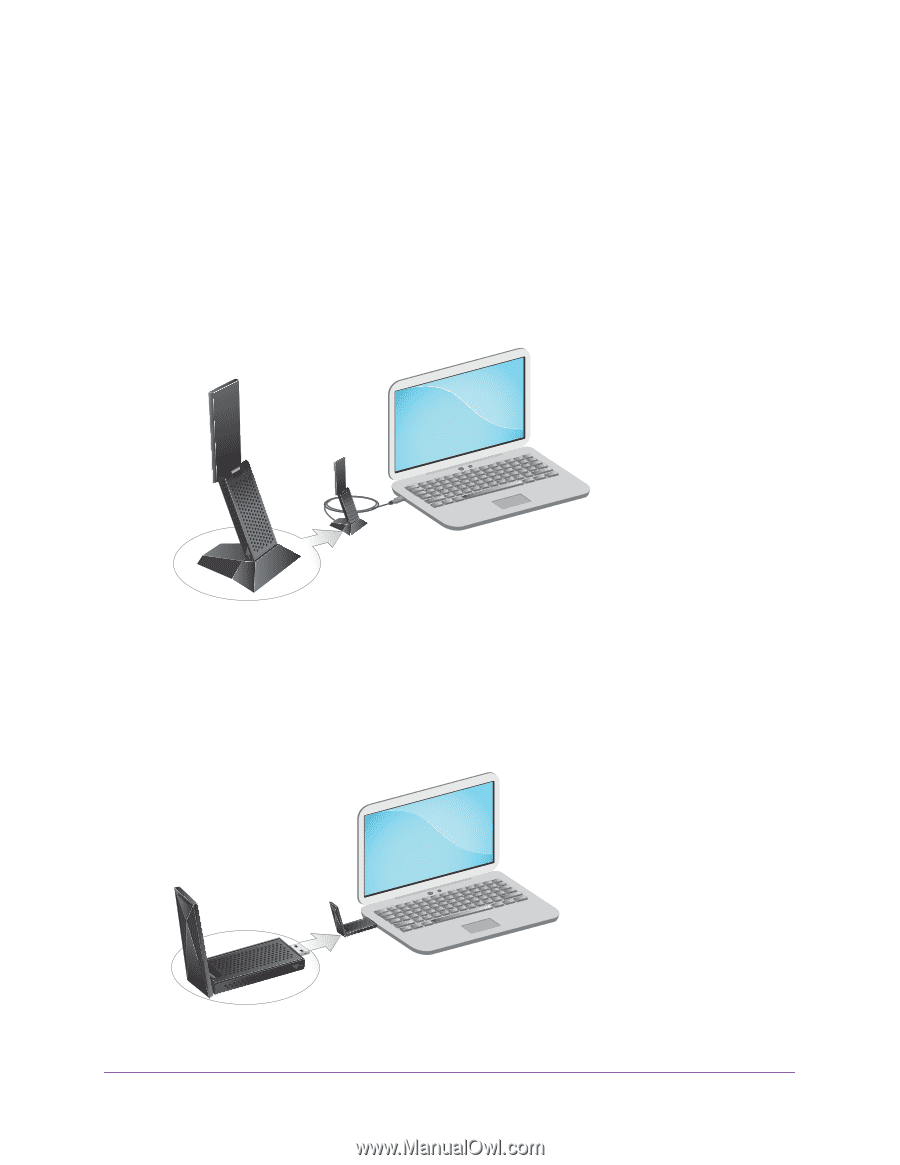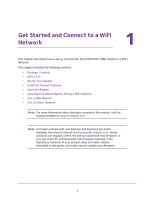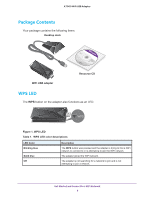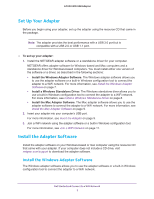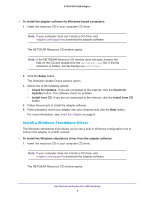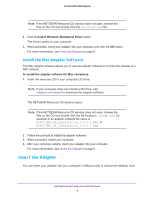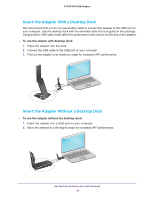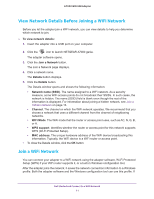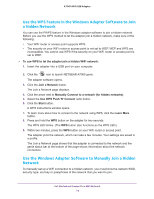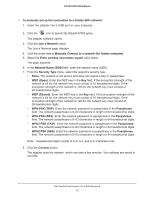Netgear AC1900 User Manual - Page 10
Insert the Adapter With a Desktop Dock
 |
View all Netgear AC1900 manuals
Add to My Manuals
Save this manual to your list of manuals |
Page 10 highlights
A7000 WiFi USB Adapter Insert the Adapter With a Desktop Dock We recommend that you do not use another cable to connect the adapter to the USB port on your computer. Use the desktop dock with the attached cable that is supplied in the package. Using another USB cable might affect the performance and correct functioning of the adapter. To use the adapter with desktop dock: 1. Place the adapter into the dock. 2. Connect the USB cable to the USB port on your computer. 3. Fold out the adapter to its maximum angle for increased WiFi performance. Insert the Adapter Without a Desktop Dock To use the adapter without the desktop dock: 1. Insert the adapter into a USB port on your computer. 2. Move the antenna to a 90-degree angle for increased WiFi performance. Get Started and Connect to a WiFi Network 10