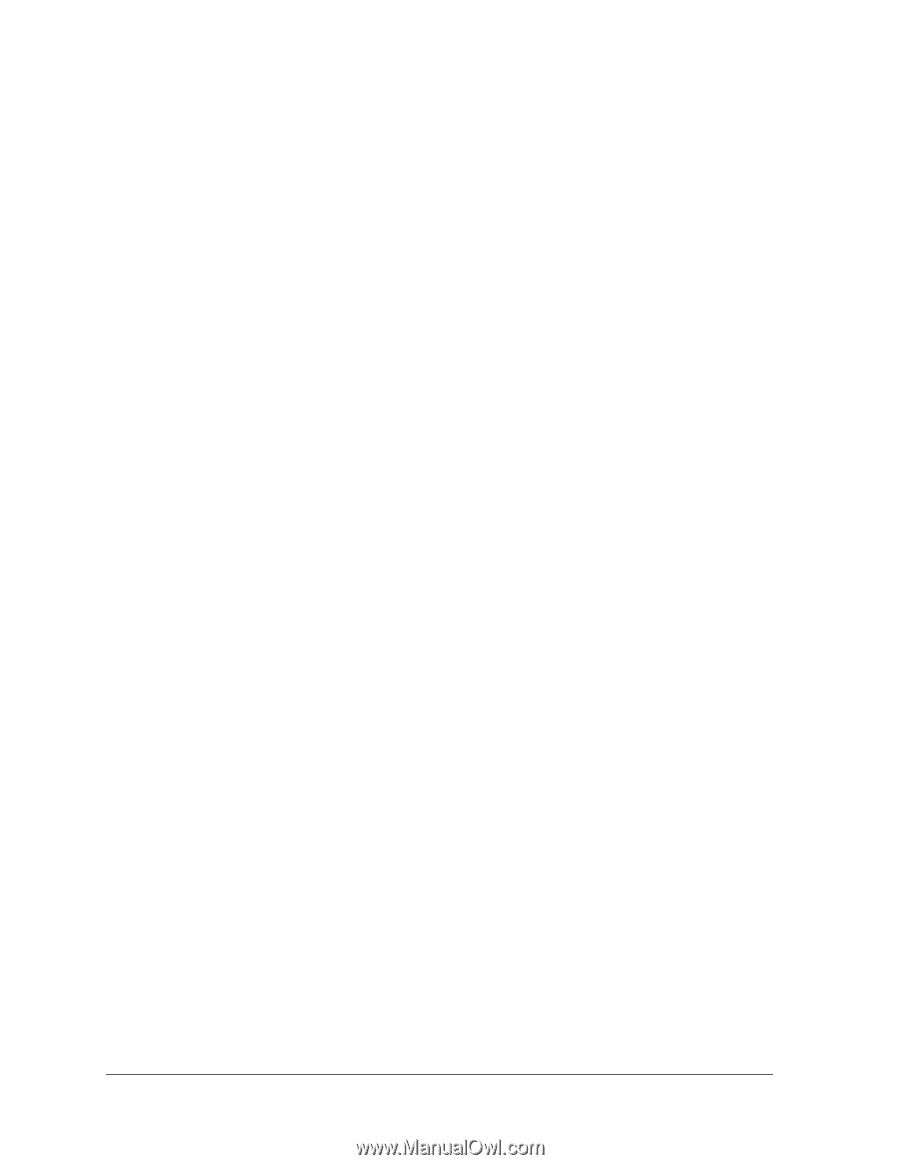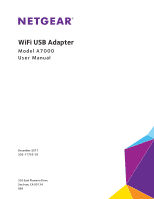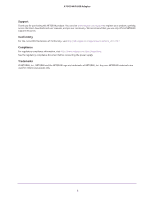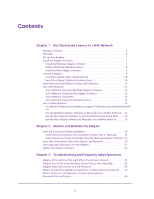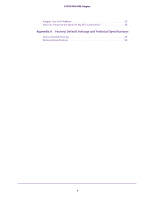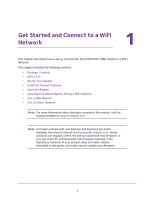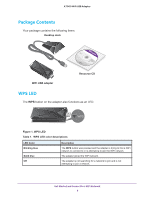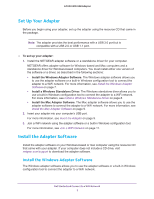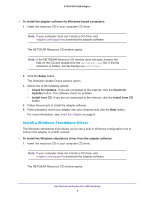Netgear AC1900 User Manual - Page 3
Contents - wifi
 |
View all Netgear AC1900 manuals
Add to My Manuals
Save this manual to your list of manuals |
Page 3 highlights
Contents Chapter 1 Get Started and Connect to a WiFi Network Package Contents 6 WPS LED 6 Set Up Your Adapter 7 Install the Adapter Software 7 Install the Windows Adapter Software 7 Install a Windows Standalone Driver 8 Install the Mac Adapter Software 9 Insert the Adapter 9 Insert the Adapter With a Desktop Dock 10 Insert the Adapter Without a Desktop Dock 10 View Network Details Before Joining a WiFi Network 11 Join a WiFi Network 11 Join a Network Using the Windows Adapter Software 12 Join a Network Using the Mac Adapter Software 12 Join a Network Using WPS 13 Join a Network Using the Standalone Driver 13 Join a Hidden Network 13 Use the WPS Feature in the Windows Adapter Software to Join a Hidden Network 14 Use the Windows Adapter Software to Manually Join a Hidden Network . . 14 Use the Mac Adapter Software to Join a Hidden Network Using WPS. . . . . 16 Use the Mac Adapter Software to Manually Join a Hidden Network 16 Chapter 2 Monitor and Maintain the Adapter View the Connection Status and Details 19 View Connection Status From Computer's System Tray or Menu Bar . . . . . 19 View Connection Status and Details From the Windows Adapter Software 19 View More Information About the Adapter and Network 20 Get Diagnostic Information for the Adapter 21 Update the Adapter Software 22 Chapter 3 Troubleshooting and Frequently Asked Questions Adapter WPS LED Does Not Light When the Button Is Pressed 25 Adapter Icon Is Not in the Windows System Tray or Mac Menu Bar 25 Adapter Does Not Connect to a WiFi Network 25 When I Connect the Adapter to a Network, I Cannot Access the Internet . . . . 25 When I Connect to the Network, I Cannot Access Shared Resources Such as Printers 26 3