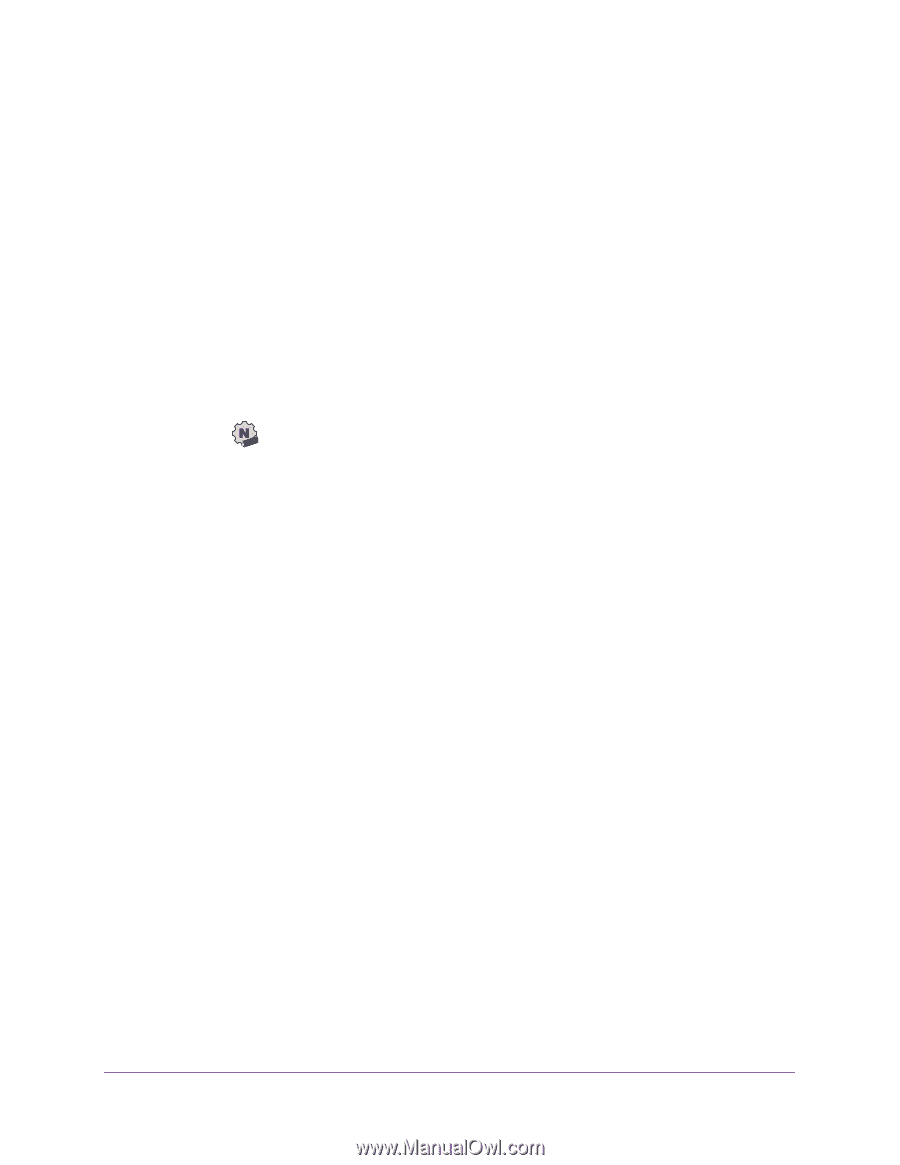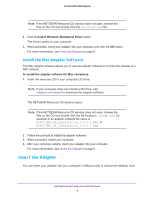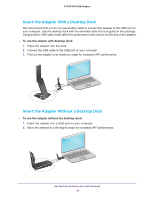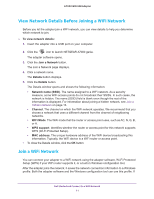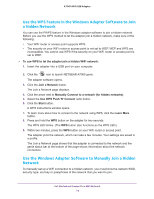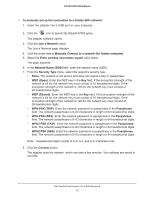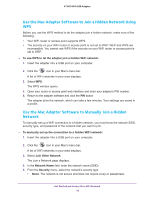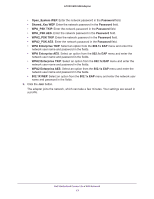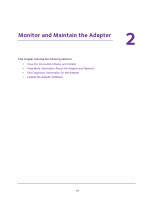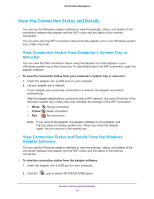Netgear AC1900 User Manual - Page 14
Use the WPS Feature in the Windows Adapter Software to Join a Hidden Network
 |
View all Netgear AC1900 manuals
Add to My Manuals
Save this manual to your list of manuals |
Page 14 highlights
A7000 WiFi USB Adapter Use the WPS Feature in the Windows Adapter Software to Join a Hidden Network You can use the PWPS feature in the Windows adapter software to join a hidden network. Before you use the WPS method to let the adapter join a hidden network, make sure of the following: • Your WiFi router or access point supports WPS. • The security on your WiFi router or access point is not set to WEP. WEP and WPS are incompatible. You cannot use WPS if the security on your WiFi router or access point is set to WEP. To use WPS to let the adapter join a hidden WiFi network: 1. Insert the adapter into a USB port on your computer. 2. Click the icon to launch NETGEAR A7000 genie. The adapter software opens. 3. Click the Join a Network button. The Join a Network page displays. 4. Click the arrow next to Manually Connect to a network (for hidden networks). 5. Select the Use WPS Push 'N' Connect radio button. 6. Click the Start button. A WPS instructions window opens. 7. To learn more about how to connect to the network using WPS, click the Learn More button. 8. Press and hold the WPS button on the adapter for two seconds. The WPS LED blinks. (The WPS button also functions as the WPS LED.) 9. Within two minutes, press the WPS button on your WiFi router or access point. The adapter joins the network, which can take a few minutes. Your settings are saved in a profile. The Join a Network page shows that the adapter is connected to the network and the genie status bar at the bottom of the page shows information about the network connection. Use the Windows Adapter Software to Manually Join a Hidden Network To manually set up a WiFi connection to a hidden network, you must know the network SSID, security type, and key or passphrase of the network that you want to join. Get Started and Connect to a WiFi Network 14