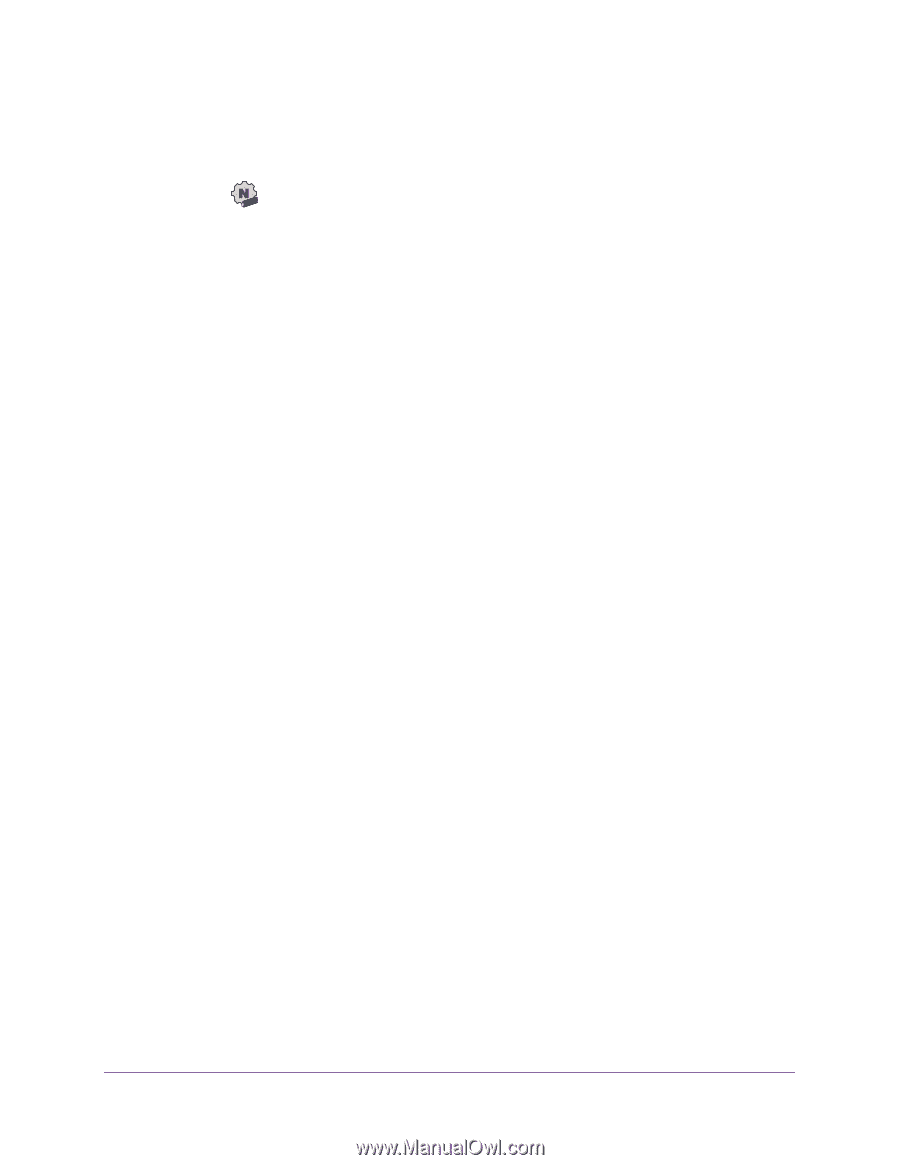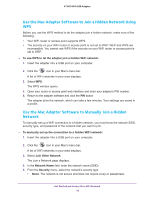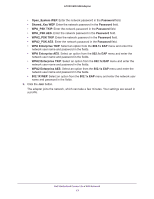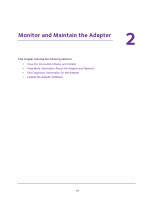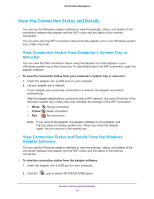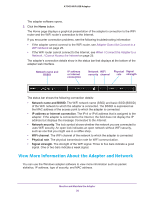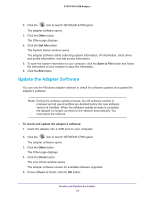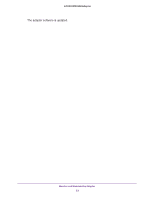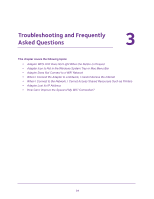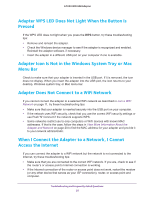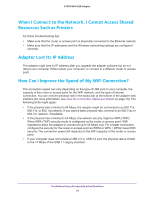Netgear AC1900 User Manual - Page 21
Get Diagnostic Information for the Adapter, Sent/Received Activity
 |
View all Netgear AC1900 manuals
Add to My Manuals
Save this manual to your list of manuals |
Page 21 highlights
A7000 WiFi USB Adapter To view more information about the adapter and network: 1. Insert the adapter into a USB port on your computer. 2. Click the icon to launch NETGEAR A7000 genie. The adapter software opens. 3. Click the Other button. The Other page displays and shows the following information: • Sent/Received Activity. The total number of packets sent or received during communication with the WiFi network. • Network. The following information about the adapter's network displays: - IPv4 Address. The IPv4 address that is assigned to the adapter. The IPv4 address can change if you disconnect from the network and rejoin it later. - IPv6 Address. The IPv6 address that is assigned to the adapter. The IPv6 address can change if you disconnect from the network and rejoin it later. - Security Type. WiFi security used for the adapter to connect to the current WiFi network. • Adapter: The following information about the adapter displays: - Adapter MAC Address. The adapter's Media Access Control (MAC) address. The MAC address is a unique 48-bit hardware address assigned to each device. As a security measure, some WiFi networks restrict access based on a list of known MAC addresses. If you try to join such a network, you must provide your adapter's MAC address (shown on this page) to the network administrator before you can connect. - Region. The adapter's region setting. WiFi channels in use depend on the country or region. The adapter automatically scans approved channels for your region when it checks to see which networks are available in your area. Governments regulate the channels used for WiFi transmission. Operating the adapter in a different region might violate local laws. Get Diagnostic Information for the Adapter You can use the Windows adapter software to display and save the following diagnostic information: • System information • IP information • Client driver and profile information • Site survey information To get diagnostic information about the adapter: 1. Insert the adapter into a USB port on your computer. Monitor and Maintain the Adapter 21