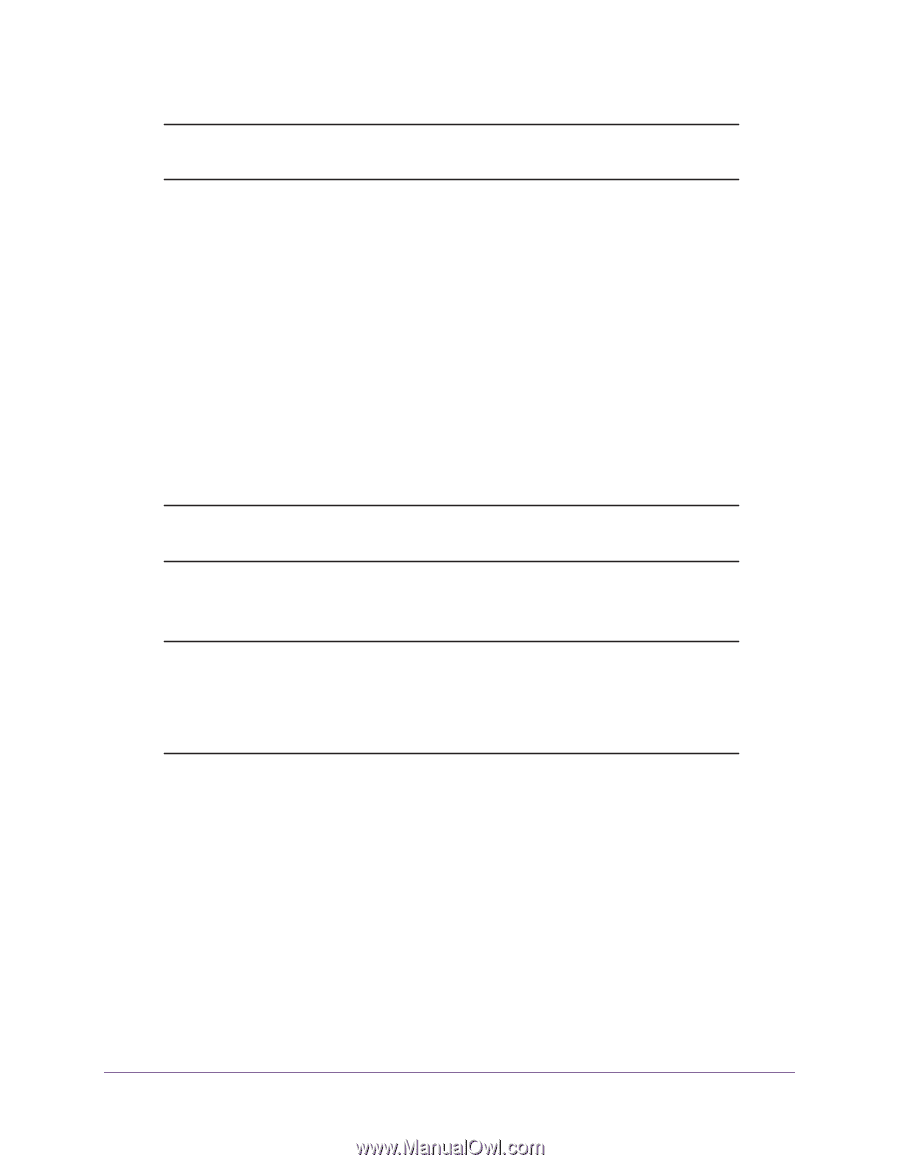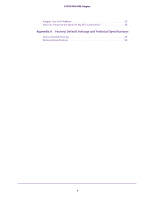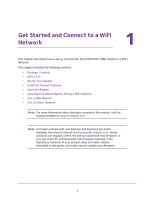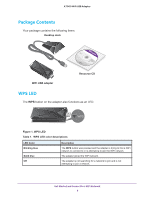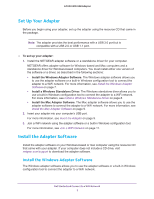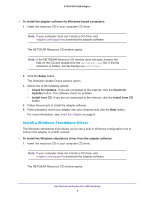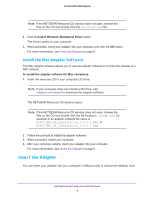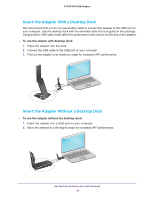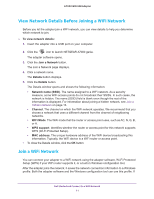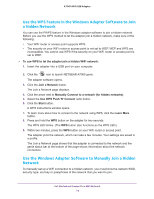Netgear AC1900 User Manual - Page 9
Install the Mac Adapter Software, Insert the Adapter
 |
View all Netgear AC1900 manuals
Add to My Manuals
Save this manual to your list of manuals |
Page 9 highlights
A7000 WiFi USB Adapter Note: If the NETGEAR Resource CD window does not open, browse the files on the CD and double-click the autostart.exe file. 2. Click the Install Windows Standalone Driver button. The driver installs on your computer. 3. When prompted, insert your adapter into your computer and click the OK button. For more information, see Insert the Adapter on page 9. Install the Mac Adapter Software The Mac adapter software allows you to use the adapter software to connect the adapter to a WiFi network. To install the adapter software for Mac computers: 1. Insert the resource CD in your computer CD drive. Note: If your computer does not include a CD drive, visit netgear.com/support to download the adapter software. The NETGEAR Resource CD window opens. Note: If the NETGEAR Resource CD window does not open, browse the files on the CD and double-click the file ending in .pkg or .dmg. An example of an adapter software file name is A7000_MAC_OS_Installation_1.0.0.7.pkg or A7000_MAC_OS_Installation_1.0.0.7.dmg. 2. Follow the prompts to install the adapter software. 3. When prompted, restart your computer. 4. After your computer restarts, insert your adapter into your computer. For more information, see Insert the Adapter on page 9. Insert the Adapter You can insert your adapter into your computer's USB port with or without the desktop dock. Get Started and Connect to a WiFi Network 9