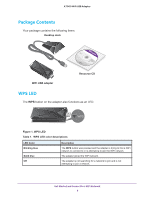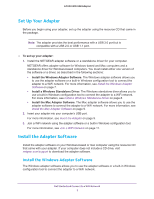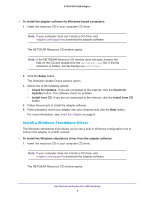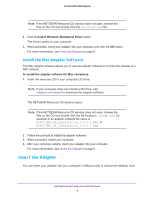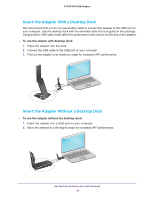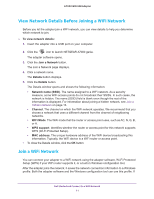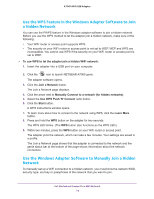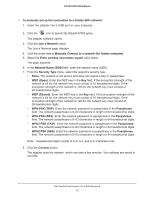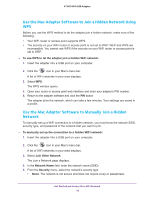Netgear AC1900 User Manual - Page 11
View Network Details Before Joining a WiFi Network, Join a WiFi Network, To view network details - router
 |
View all Netgear AC1900 manuals
Add to My Manuals
Save this manual to your list of manuals |
Page 11 highlights
A7000 WiFi USB Adapter View Network Details Before Joining a WiFi Network Before you let the adapter join a WiFi network, you can view details to help you determine which network to join. To view network details: 1. Insert the adapter into a USB port on your computer. 2. Click the icon to launch NETGEAR A7000 genie. The adapter software opens. 3. Click the Join a Network button. The Join a Network page displays. 4. Click a network name. The Details button displays. 5. Click the Details button. The Details window opens and shows the following information: • Network name (SSID). The name assigned to a WiFi network. As a security measure, some WiFi access points do not broadcast their SSIDs. In such cases, the network is hidden. The name (SSID) field is blank even though the rest of the information is displayed. For information about joining a hidden network, see Join a Hidden Network on page 13. • Channel. The channel on which the WiFi network operates. We recommend that you choose a network that uses a different channel from the channel of neighboring networks. • WiFi Mode. The WiFi mode that the router or access point uses, such as AC, N, G, B, or A. • WPS support. Identifies whether the router or access point for this network supports WPS (Wi-Fi Protected Setup). • MAC address. The unique hardware address of the WiFi device broadcasting this information. Typically, the WiFi device is a WiFi router or access point. • To close the Details window, click the OK button. Join a WiFi Network You can connect your adapter to a WiFi network using the adapter software, Wi-Fi Protected Setup (WPS) if your WiFi router supports it, or a built-in Windows configuration tool. After the adapter joins the network, it saves the network connection information to a Windows profile. Both the adapter software and the Windows configuration tool can use this profile. If Get Started and Connect to a WiFi Network 11