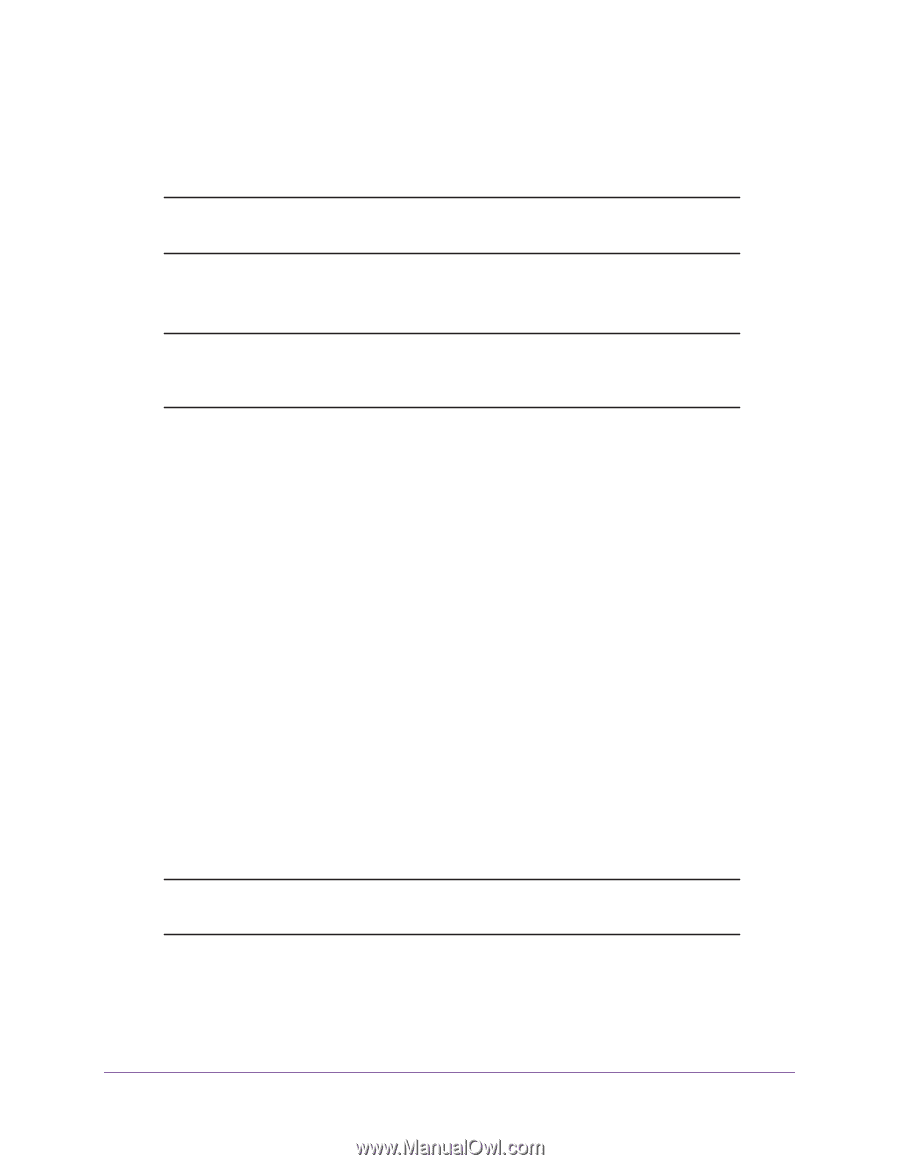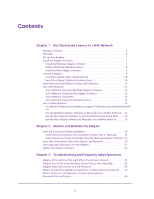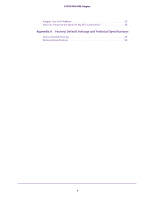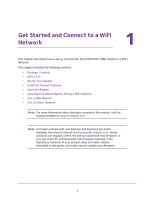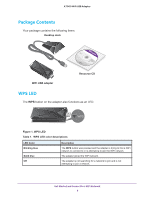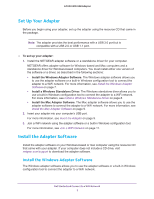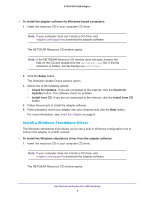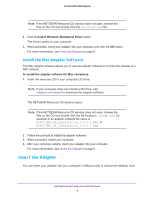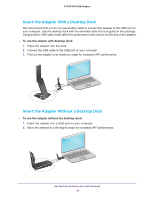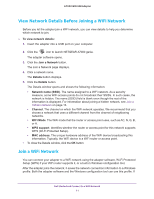Netgear AC1900 User Manual - Page 8
Install a Windows Standalone Driver, Check for Updates - setup
 |
View all Netgear AC1900 manuals
Add to My Manuals
Save this manual to your list of manuals |
Page 8 highlights
A7000 WiFi USB Adapter To install the adapter software for Windows-based computers: 1. Insert the resource CD in your computer CD drive. Note: If your computer does not include a CD drive, visit netgear.com/support to download the adapter software. The NETGEAR Resource CD window opens. Note: If the NETGEAR Resource CD window does not open, browse the files on the CD and double-click the autostart.exe file. If the file extension is hidden, the file displays as autostart. 2. Click the Setup button. The Software Update Check window opens. 3. Select one of the following options: • Check for Updates. If you are connected to the Internet, click the Check for Updates button. The software check for updates. • Install from CD. If you are not connected to the Internet, click the Install from CD button. 4. Follow the prompts to install the adapter software. 5. When prompted, insert your adapter into your computer and click the Next button. For more information, see Insert the Adapter on page 9. Install a Windows Standalone Driver The Windows standalone diver allows you to use a built-in Windows configuration tool to connect the adapter to a WiFi network. To install the Windows standalone driver from the adapter software: 1. Insert the resource CD in your computer CD drive. Note: If your computer does not include a CD drive, visit netgear.com/support to download the adapter software. The NETGEAR Resource CD window opens. Get Started and Connect to a WiFi Network 8