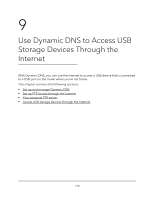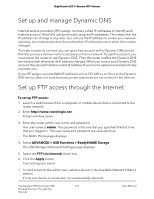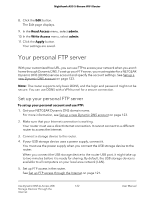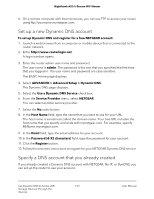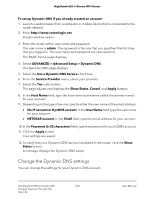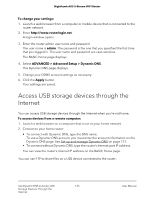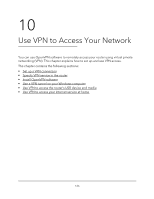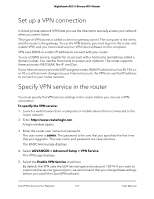Netgear AX3600 User Manual - Page 125
Access USB storage devices through the Internet
 |
View all Netgear AX3600 manuals
Add to My Manuals
Save this manual to your list of manuals |
Page 125 highlights
Nighthawk AX5 5-Stream WiFi Router To change your settings: 1. Launch a web browser from a computer or mobile device that is connected to the router network. 2. Enter http://www.routerlogin.net. A login window opens. 3. Enter the router admin user name and password. The user name is admin. The password is the one that you specified the first time that you logged in. The user name and password are case-sensitive. The BASIC Home page displays. 4. Select ADVANCED > Advanced Setup > Dynamic DNS. The Dynamic DNS page displays. 5. Change your DDNS account settings as necessary. 6. Click the Apply button. Your settings are saved. Access USB storage devices through the Internet You can access USB storage devices through the Internet when you're not home. To access devices from a remote computer: 1. Launch a web browser on a computer that is not on your home network. 2. Connect to your home router: • To connect with Dynamic DNS, type the DNS name. To use a Dynamic DNS account, you must enter the account information on the Dynamic DNS page. See Set up and manage Dynamic DNS on page 121. • To connect without Dynamic DNS, type the router's Internet port IP address. You can view the router's Internet IP address on the BASIC Home page. You can use FTP to share files on a USB device connected to the router. Use Dynamic DNS to Access USB 125 Storage Devices Through the Internet User Manual