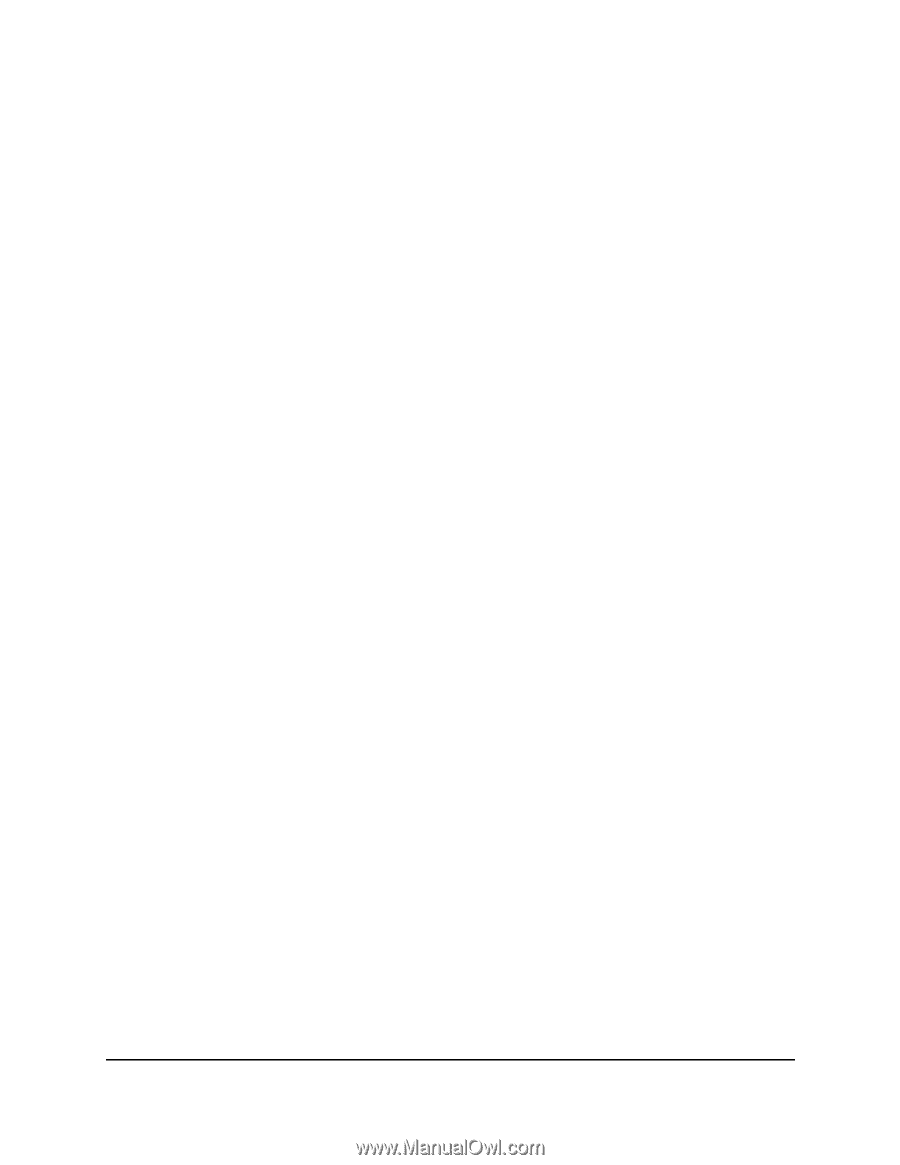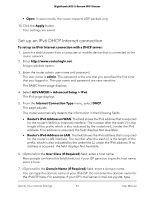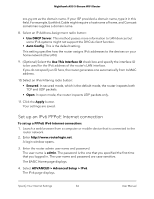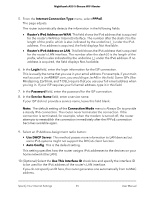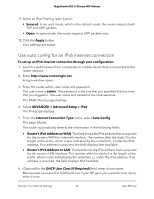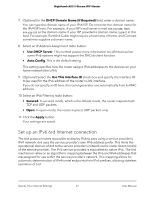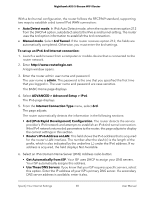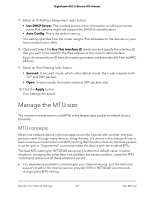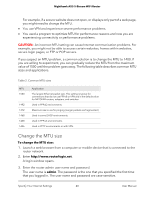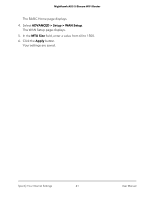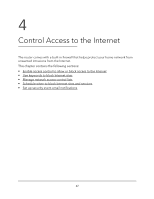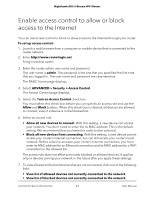Netgear AX3600 User Manual - Page 38
rd IPv6 Rapid Development Configuration, Use These DNS Servers
 |
View all Netgear AX3600 manuals
Add to My Manuals
Save this manual to your list of manuals |
Page 38 highlights
Nighthawk AX5 5-Stream WiFi Router With a 6rd tunnel configuration, the router follows the RFC5969 standard, supporting two ways to establish a 6rd tunnel IPv6 WAN connection: • Auto Detect mode. In IPv6 Auto Detect mode, when the router receives option 212 from the DHCPv4 option, autodetect selects the IPv6 as 6rd tunnel setting. The router uses the 6rd option information to establish the 6rd connection. • Manual mode. Select 6rd Tunnel. If the router receives option 212, the fields are automatically completed. Otherwise, you must enter the 6rd settings. To set up an IPv6 6rd Internet connection: 1. Launch a web browser from a computer or mobile device that is connected to the router network. 2. Enter http://www.routerlogin.net. A login window opens. 3. Enter the router admin user name and password. The user name is admin. The password is the one that you specified the first time that you logged in. The user name and password are case-sensitive. The BASIC Home page displays. 4. Select ADVANCED > Advanced Setup > IPv6. The IPv6 page displays. 5. From the Internet Connection Type menu, select 6rd. The page adjusts. The router automatically detects the information in the following sections: • 6rd (IPv6 Rapid Development) Configuration. The router detects the service provider's IPv4 network and attempts to establish an IPv6 6rd tunnel connection. If the IPv4 network returns 6rd parameters to the router, the page adjusts to display the correct settings in this section. • Router's IPv6 Address on LAN. This field shows the IPv6 address that is acquired for the router's LAN interface. The number after the slash (/) is the length of the prefix, which is also indicated by the underline (_) under the IPv6 address. If no address is acquired, the field displays Not Available. 6. Select an IPv6 Domain Name Server (DNS) Address radio button: • Get Automatically from ISP. Your ISP uses DHCP to assign your DNS servers. Your ISP automatically assigns this address. • Use These DNS Servers. If you know that your ISP requires specific servers, select this option. Enter the IP address of your ISP's primary DNS server. If a secondary DNS server address is available, enter it also. Specify Your Internet Settings 38 User Manual