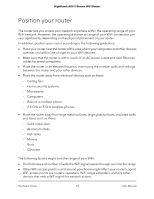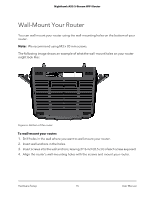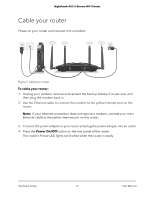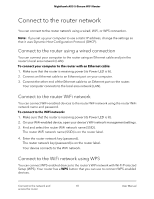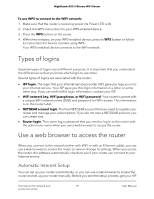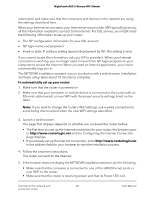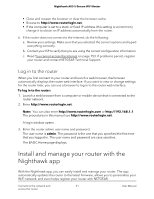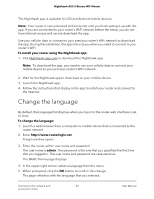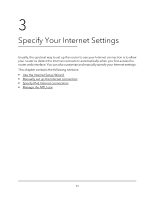Netgear AX3600 User Manual - Page 18
Connect to the router network, Connect to the router using a wired connection
 |
View all Netgear AX3600 manuals
Add to My Manuals
Save this manual to your list of manuals |
Page 18 highlights
Nighthawk AX5 5-Stream WiFi Router Connect to the router network You can connect to the router network using a wired, WiFi, or WPS connection. Note: If you set up your computer to use a static IP address, change the settings so that it uses Dynamic Host Configuration Protocol (DHCP). Connect to the router using a wired connection You can connect your computer to the router using an Ethernet cable and join the router's local area network (LAN). To connect your computer to the router with an Ethernet cable: 1. Make sure that the router is receiving power (its Power LED is lit). 2. Connect an Ethernet cable to an Ethernet port on your computer. 3. Connect the other end of the Ethernet cable to an Ethernet port on the router. Your computer connects to the local area network (LAN). Connect to the router WiFi network You can connect WiFi-enabled devices to the router WiFi network using the router WiFi network name and password. To connect to the WiFi network: 1. Make sure that the router is receiving power (its Power LED is lit). 2. On your WiFi-enabled device, open your device's WiFi network management settings. 3. Find and select the router WiFi network name (SSID). The router WiFi network name (SSID) is on the router label. 4. Enter the router network key (password). The router network key (password) is on the router label. Your device connects to the WiFi network. Connect to the WiFi network using WPS You can connect WPS-enabled devices to the router's WiFi network with Wi-Fi Protected Setup (WPS). Your router has a WPS button that you can use to connect WPS-enabled devices. Connect to the network and 18 access the router User Manual