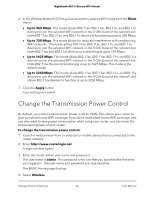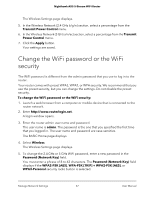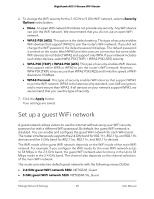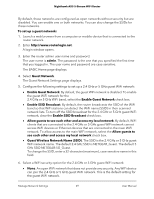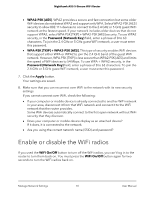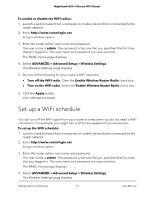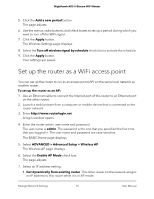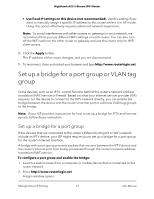Netgear AX3600 User Manual - Page 71
Set up a WiFi schedule
 |
View all Netgear AX3600 manuals
Add to My Manuals
Save this manual to your list of manuals |
Page 71 highlights
Nighthawk AX5 5-Stream WiFi Router To enable or disable the WiFi radios: 1. Launch a web browser from a computer or mobile device that is connected to the router network. 2. Enter http://www.routerlogin.net. A login window opens. 3. Enter the router admin user name and password. The user name is admin. The password is the one that you specified the first time that you logged in. The user name and password are case-sensitive. The BASIC Home page displays. 4. Select ADVANCED > Advanced Setup > Wireless Settings. The Wireless Settings page displays. 5. Do one of the following for your router's WiFi networks: • Turn off the WiFi radio. Clear the Enable Wireless Router Radio check box. • Turn on the WiFi radio. Select the Enable Wireless Router Radio check box. 6. Click the Apply button. Your settings are saved. Set up a WiFi schedule You can turn off the WiFi signal from your router at times when you do not need a WiFi connection. For example, you might turn it off for the weekend if you leave town. To set up the WiFi schedule: 1. Launch a web browser from a computer or mobile device that is connected to the router network. 2. Enter http://www.routerlogin.net. A login window opens. 3. Enter the router admin user name and password. The user name is admin. The password is the one that you specified the first time that you logged in. The user name and password are case-sensitive. The BASIC Home page displays. 4. Select ADVANCED > Advanced Setup > Wireless Settings. The Wireless Settings page displays. Manage Network Settings 71 User Manual