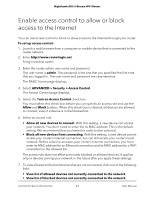Netgear AX3600 User Manual - Page 48
Prevent blocking on a trusted computer, Manage network access control lists
 |
View all Netgear AX3600 manuals
Add to My Manuals
Save this manual to your list of manuals |
Page 48 highlights
Nighthawk AX5 5-Stream WiFi Router Prevent blocking on a trusted computer You can exempt one trusted computer from blocking. The computer that you exempt must be assigned a fixed IP address. You can use the reserved IP address feature to specify the IP address. See Manage reserved LAN IP addresses on page 59. To specify a trusted computer: 1. Launch a web browser from a computer or mobile device that is connected to the router network. 2. Enter http://www.routerlogin.net. A login window opens. 3. Enter the router admin user name and password. The user name is admin. The password is the one that you specified the first time that you logged in. The user name and password are case-sensitive. The BASIC Home page displays. 4. Select ADVANCED > Security > Block Sites. The Block Sites page displays. 5. Scroll down and select the Allow trusted IP address to visit blocked sites check box. 6. In the Trusted IP Address field, enter the IP address of the trusted computer. 7. Click the Apply button. Your settings are saved. Manage network access control lists You can manage network access control lists (ACLs) that block or allow access to the Internet through your router. To manage devices that are allowed or blocked: 1. Launch a web browser from a computer or mobile device that is connected to the router network. 2. Enter http://www.routerlogin.net. A login window opens. 3. Enter the router admin user name and password. The user name is admin. The password is the one that you specified the first time that you logged in. The user name and password are case-sensitive. Control Access to the Internet 48 User Manual