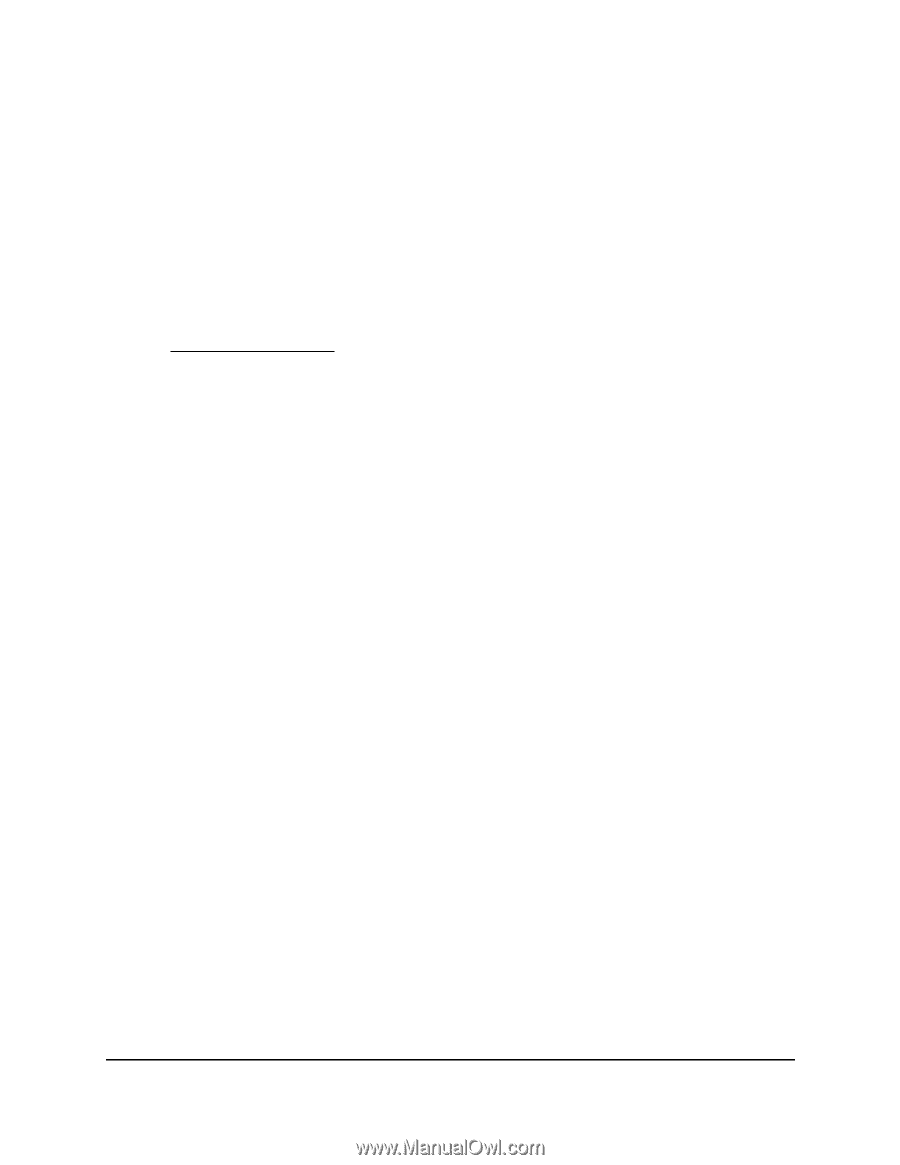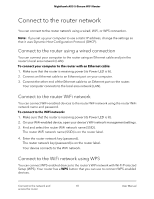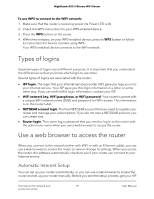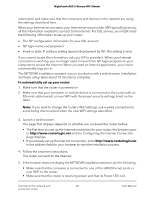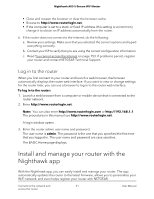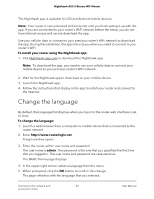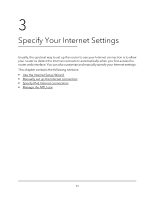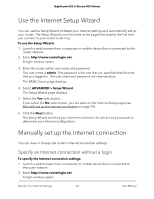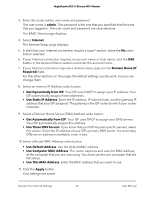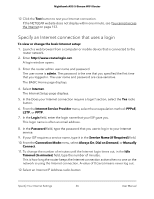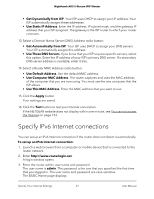Netgear AX3600 User Manual - Page 22
Change the language
 |
View all Netgear AX3600 manuals
Add to My Manuals
Save this manual to your list of manuals |
Page 22 highlights
Nighthawk AX5 5-Stream WiFi Router The Nighthawk app is available for iOS and Android mobile devices. Note: Your router is not connected to the Internet until you finish setting it up with the app. If you are connected to your router's WiFi network before the setup, you do not have Internet access and cannot download the app. Use your cellular data or connect to your previous router's WiFi network to download the app. During the installation, the app instructs you when you need to connect to your router's WiFi. To install your router using the Nighthawk app: 1. Visit Nighthawk-app.com to download the Nighthawk app. Note: To download the app, you need to use your cellular data or connect your mobile device to your previous router's WiFi network. 2. Wait for the Nighthawk app to download on your mobile device. 3. Launch the Nighthawk app. 4. Follow the instructions that display in the app to install your router and connect to the Internet. Change the language By default, the language that displays when you log in to the router web interface is set to Auto. To change the language: 1. Launch a web browser from a computer or mobile device that is connected to the router network. 2. Enter http://www.routerlogin.net. A login window opens. 3. Enter the router admin user name and password. The user name is admin. The password is the one that you specified the first time that you logged in. The user name and password are case-sensitive. The BASIC Home page displays. 4. In the upper right corner, select a language from the menu. 5. When prompted, click the OK button to confirm this change. The page refreshes with the language that you selected. Connect to the network and 22 access the router User Manual