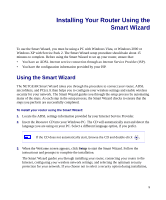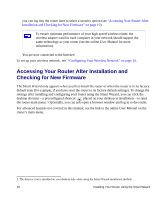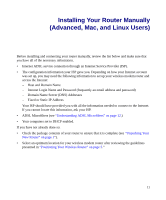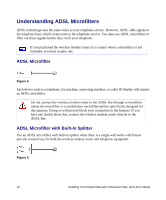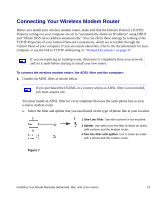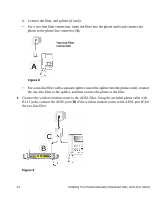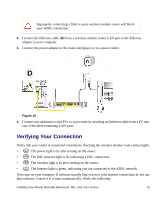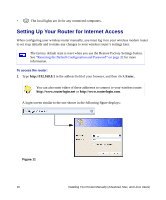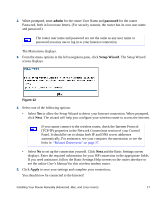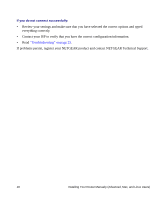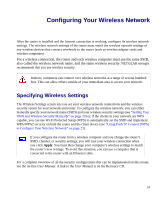Netgear DG834G DG834Gv5 Setup Manual - Page 18
the one-line filter to the splitter, and then connect the phone to the filter
 |
UPC - 606449029918
View all Netgear DG834G manuals
Add to My Manuals
Save this manual to your list of manuals |
Page 18 highlights
b. Connect the filter, and splitter (if used). • For a two-line filter connection, insert the filter into the phone outlet and connect the phone to the phone line connector (A). Two-line filter connection A Figure 8 • For a one-line filter with a separate splitter, insert the splitter into the phone outlet, connect the one-line filter to the splitter, and then connect the phone to the filter 2. Connect the wireless modem router to the ADSL filter. Using the included phone cable with RJ-11 jacks, connect the ADSL port (B) of the wireless modem router to the ADSL port (C) of the two-line filter. C B Figure 9 14 Installing Your Router Manually (Advanced, Mac, and Linux Users)

14
Installing Your Router Manually (Advanced, Mac, and Linux Users)
b.
Connect the filter, and splitter (if used).
•
For a two-line filter connection, insert the filter into the phone outlet and connect the
phone to the phone line connector (
A)
.
•
For a one-line filter with a separate splitter, insert the splitter into the phone outlet, connect
the one-line filter to the splitter, and then connect the phone to the filter
2.
Connect the wireless modem router to the ADSL filter. Using the included phone cable with
RJ-11 jacks, connect the ADSL port (
B)
of the wireless modem router to the ADSL port (
C)
of
the two-line filter.
Figure 8
Figure 9
A
Two-line filter
connection
C
B