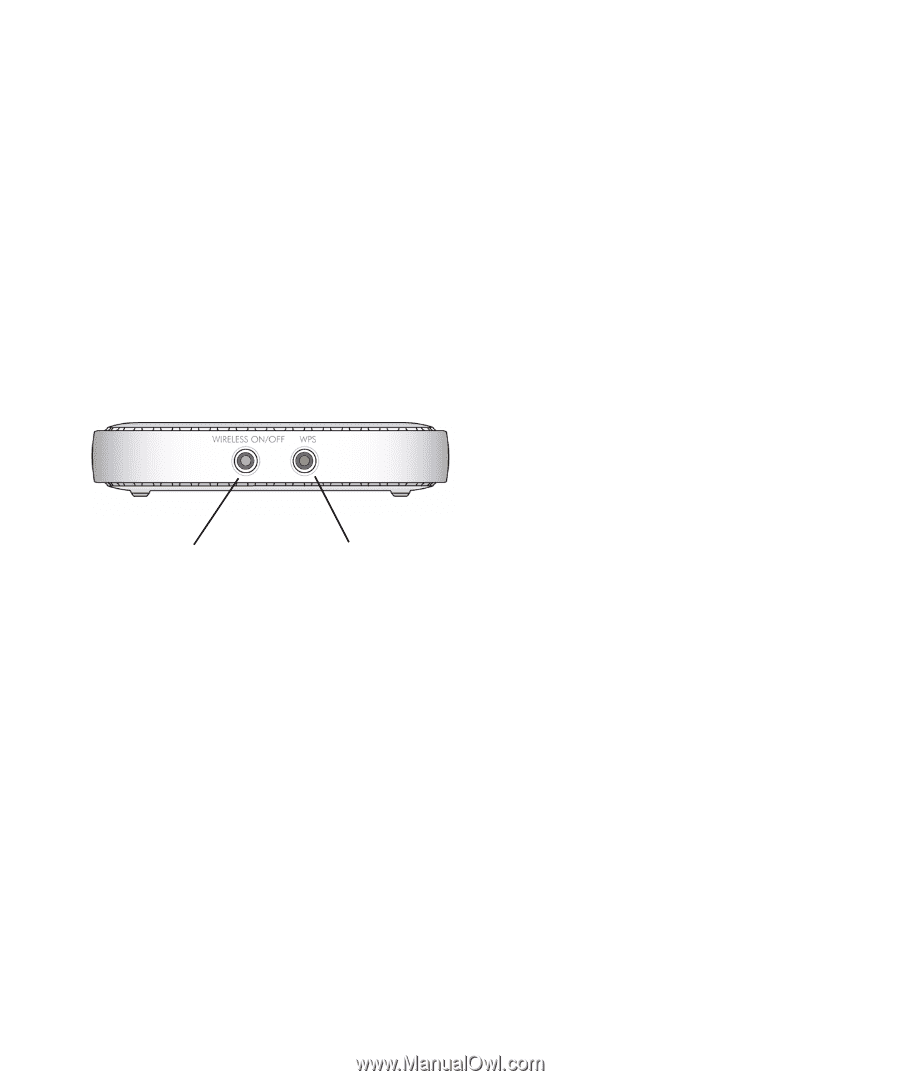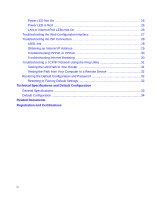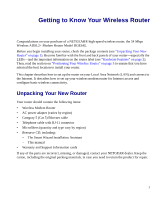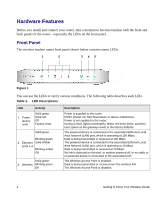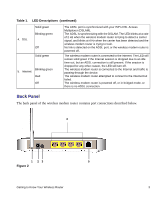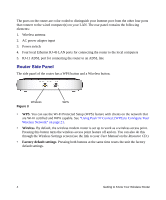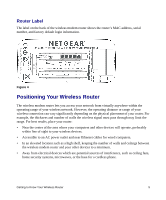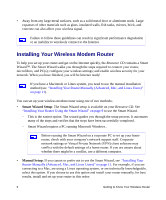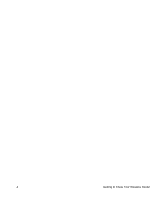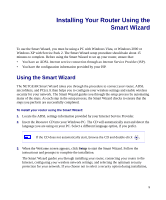Netgear DG834G DG834Gv5 Setup Manual - Page 8
Router Side Panel, Wireless, Factory default settings - user manual
 |
UPC - 606449029918
View all Netgear DG834G manuals
Add to My Manuals
Save this manual to your list of manuals |
Page 8 highlights
The ports on the router are color-coded to distinguish your Internet port from the other four ports that connect to the wired computer(s) on your LAN. The rear panel contains the following elements: 1. Wireless antenna 2. AC power adapter input 3. Power switch 4. Four local Ethernet RJ-45 LAN ports for connecting the router to the local computers 5. RJ-11 ADSL port for connecting the router to an ADSL line Router Side Panel The side panel of the router has a WPS button and a Wireless button. Wireless Figure 3 WPS • WPS. You can use the Wi-Fi Protected Setup (WPS) feature with clients on the network that are Wi-Fi certified and WPA capable. See "Using Push 'N' Connect (WPS) to Configure Your Wireless Network" on page 21. • Wireless. By default, the wireless modem router is set up to work as a wireless access point. Pressing this button turns the wireless access point feature off and on. You can also do this through the Wireless Settings screen (see the link to your User Manual on the Resource CD.) • Factory default settings. Pressing both buttons at the same time resets the unit the factory default settings. 4 Getting to Know Your Wireless Router