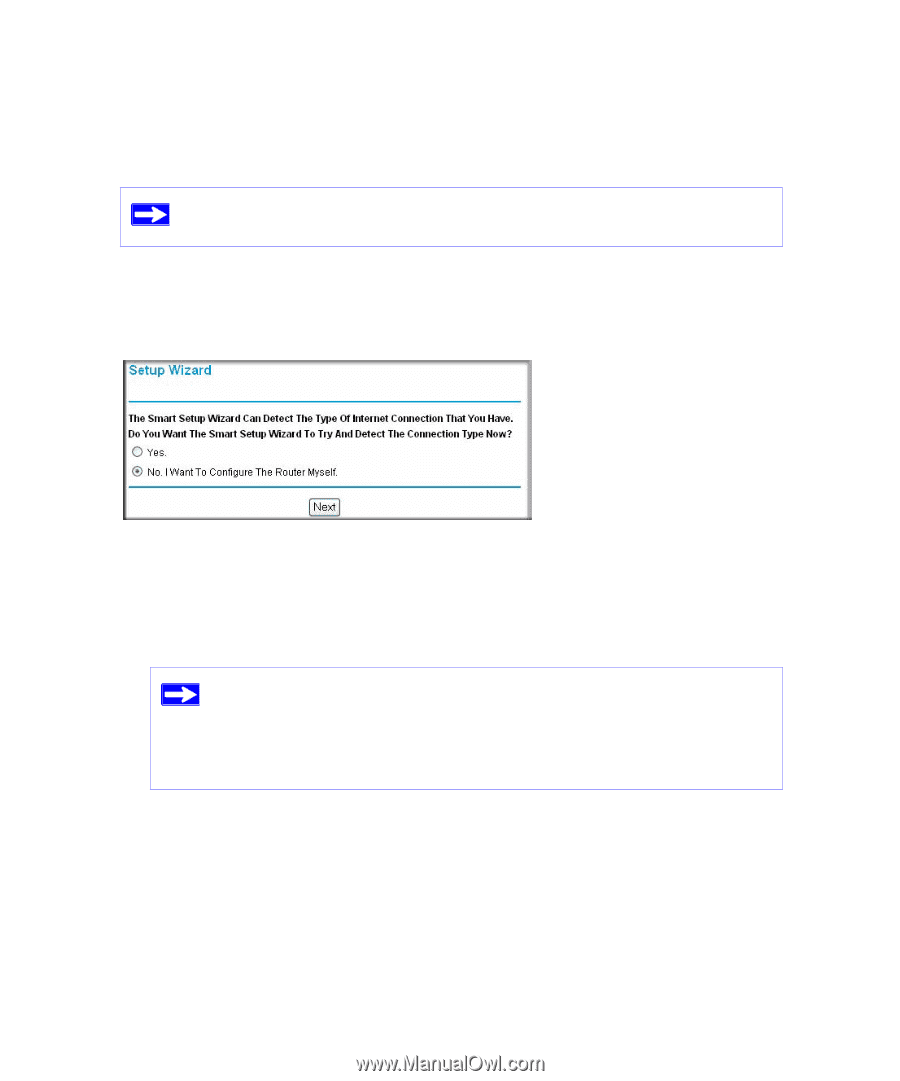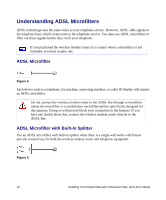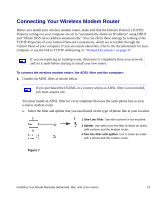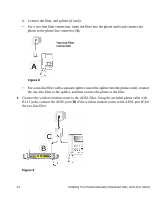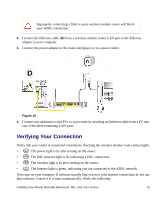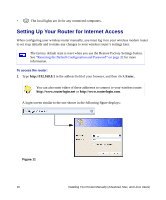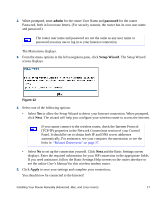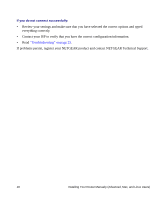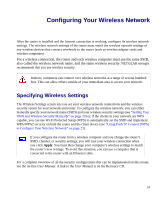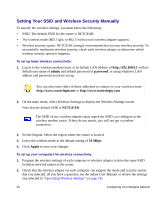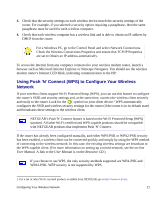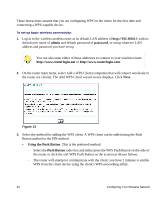Netgear DG834G DG834Gv5 Setup Manual - Page 21
admin, password, Setup Wizard, Apply
 |
UPC - 606449029918
View all Netgear DG834G manuals
Add to My Manuals
Save this manual to your list of manuals |
Page 21 highlights
2. When prompted, enter admin for the router User Name and password for the router Password, both in lowercase letters. (For security reasons, the router has its own user name and password.) The router user name and password are not the same as any user name or password you may use to log in to your Internet connection. The Main menu displays. 3. From the menu options in the left navigation pane, click Setup Wizard. The Setup Wizard screen displays. Figure 12 4. Select one of the following options: • Select Yes to allow the Setup Wizard to detect your Internet connection. When prompted, click Next. The wizard will help you configure your wireless router to access the Internet. If you cannot connect to the wireless router, check the Internet Protocol (TCP/IP) properties in the Network Connections section of your Control Panel. It should be set to obtain both IP and DNS server addresses automatically. For assistance, see your computer documentation or see the links in "Related Documents" on page 37. • Select No to set up the connection yourself. Click Next and the Basic Settings screen displays. Enter the required information for your ISP connection in the appropriate fields. If you need assistance, follow the Basic Settings Help screens on the router interface or see the online User's Manual for this wireless modem router. 5. Click Apply to save your settings and complete your connection. You should now be connected to the Internet! Installing Your Router Manually (Advanced, Mac, and Linux Users) 17