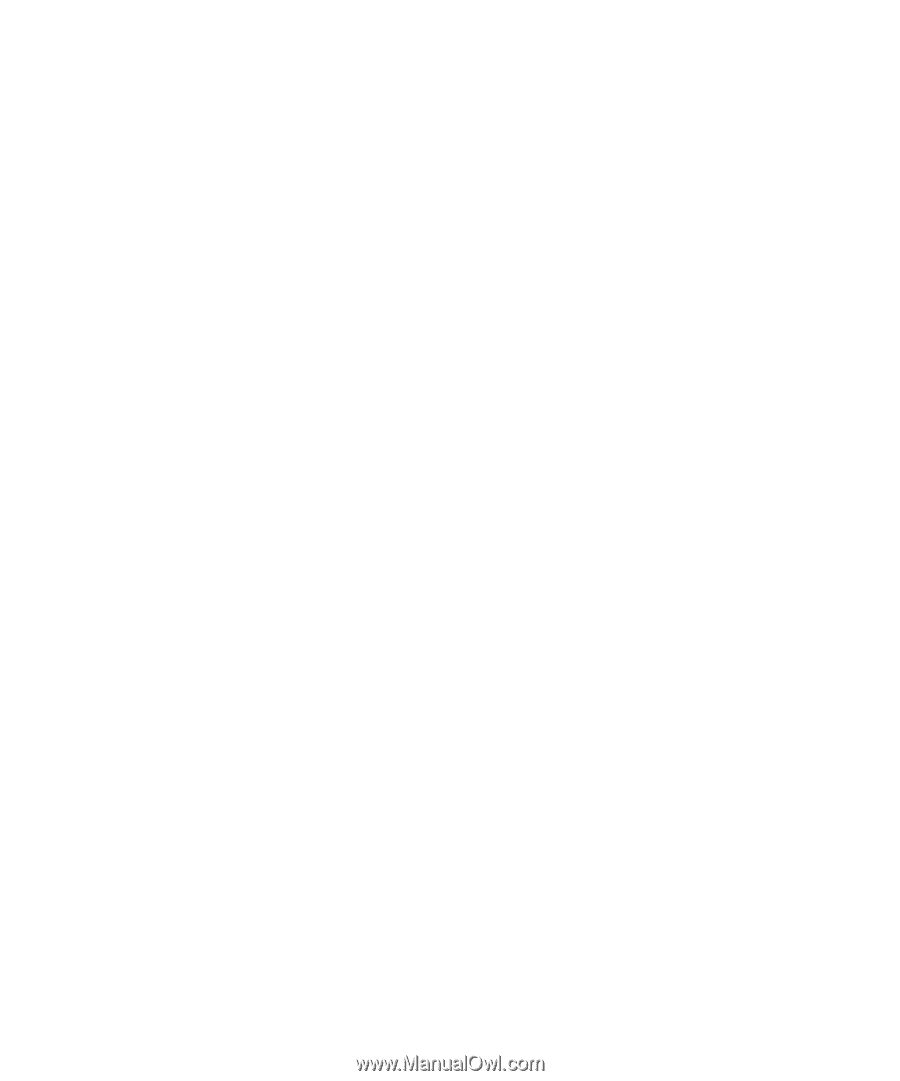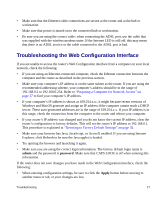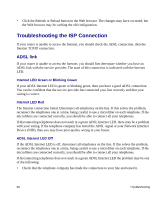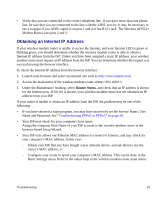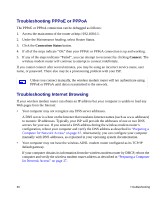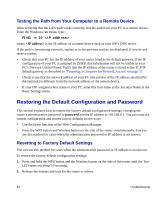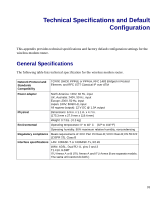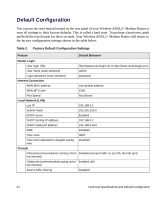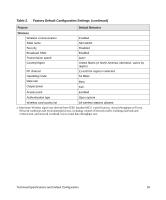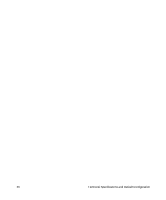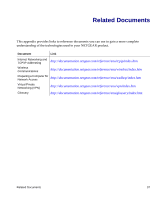Netgear DG834G DG834Gv5 Setup Manual - Page 36
Testing the Path from Your Computer to a Remote Device
 |
UPC - 606449029918
View all Netgear DG834G manuals
Add to My Manuals
Save this manual to your list of manuals |
Page 36 highlights
Testing the Path from Your Computer to a Remote Device After verifying that the LAN path works correctly, test the path from your PC to a remote device. From the Windows run menu, type: PING -n 10 where is the IP address of a remote device such as your ISP's DNS server. If the path is functioning correctly, replies as in the previous section are displayed. If you do not receive replies: • Check that your PC has the IP address of your router listed as the default gateway. If the IP configuration of your PC is assigned by DHCP, this information will not be visible in your PC's Network Control Panel. Verify that the IP address of the router is listed as the TCP/IP default gateway as described in "Preparing a Computer for Network Access" on page 37. • Check to see that the network address of your PC (the portion of the IP address specified by the netmask) is different from the network address of the remote device. • If your ISP assigned a host name to your PC, enter that host name as the Account Name in the Basic Settings menu. Restoring the Default Configuration and Password This section explains how to restore the factory default configuration settings, changing the router's administration password to password and the IP address to 192.168.0.1. You can erase the current configuration and restore factory defaults in two ways: • Use the Erase function of the Web Configuration Manager. • Press the WPS button and Wireless button on the side of the router simultaneously. You can use this method for cases when the administration password or IP address is not known. Resetting to Factory Default Settings You can use this method for cases when the administration password or IP address is not known. To restore the factory default configuration settings: 1. Press and hold the WPS button and the Wireless button on the side of the router until the Test LED turns on (about 10 seconds). 2. Release the buttons and wait for the router to reboot. 32 Troubleshooting