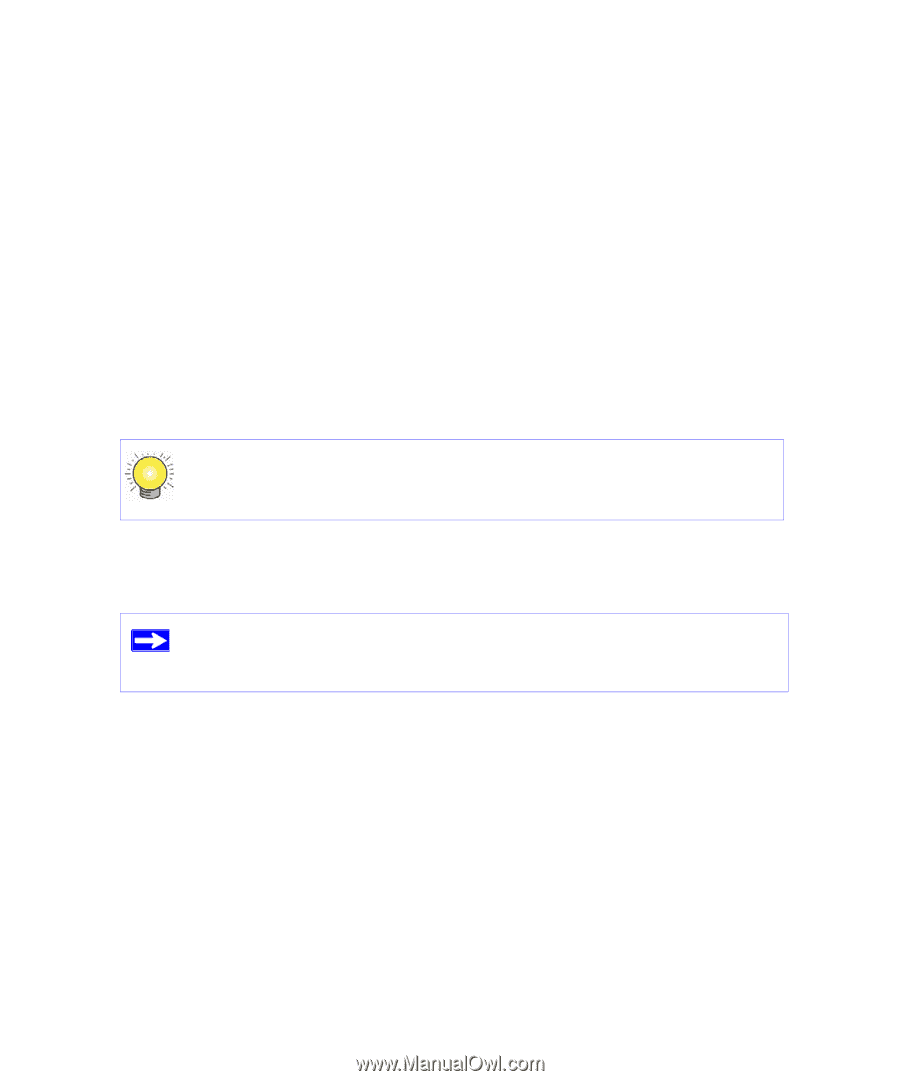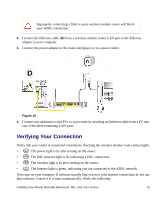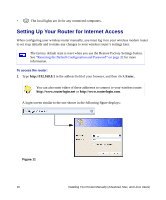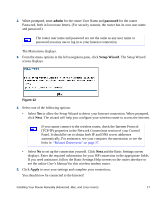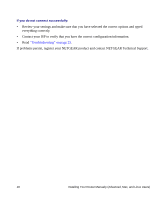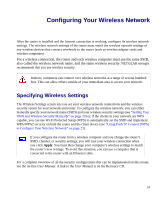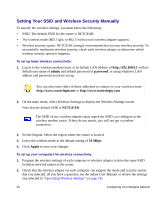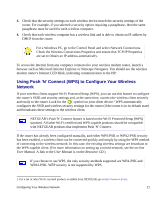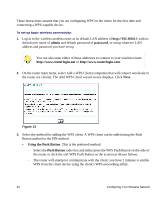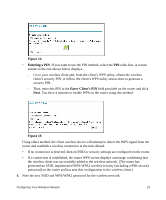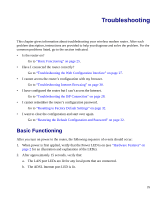Netgear DG834G DG834Gv5 Setup Manual - Page 24
Setting Your SSID and Wireless Security Manually, admin, password, NETGEAR, Apply
 |
UPC - 606449029918
View all Netgear DG834G manuals
Add to My Manuals
Save this manual to your list of manuals |
Page 24 highlights
Setting Your SSID and Wireless Security Manually To specify the wireless settings, you must know the following: • SSID. The default SSID for the router is NETGEAR. • The wireless mode (802.11g/b, or 802.11n) that each wireless adapter supports. • Wireless security option. NETGEAR strongly recommends that you use wireless security. To successfully implement wireless security, check each wireless adapter to determine which wireless security option it supports. To set up basic wireless connectivity: 1. Log in to the wireless modem router at its default LAN address of http://192.168.0.1 with its default user name of admin and default password of password, or using whatever LAN address and password you have set up. You can also enter either of these addresses to connect to your wireless router: http://www.routerlogin.net or http://www.routerlogin.com. 2. On the main menu, select Wireless Settings to display the Wireless Settings screen. Note that the default SSID is NETGEAR. The SSID of any wireless adapters must match the SSID you configure in the wireless modem router. If they do not match, you will not get a wireless connection. 3. Set the Region. Select the region where the router is located. 4. Leave the wireless mode at the default setting of 54 Mbps. 5. Click Apply to save your changes. To set up your computers for wireless connectivity: 1. Program the wireless settings of each computer or wireless adapter to have the same SSID (wireless network name) as the router. 2. Check that the wireless adapter on each computer can support the mode and security option that you selected. (If you have a question, see the online User Manual or review the settings you selected in "Specifying Wireless Settings" on page 19). 20 Configuring Your Wireless Network