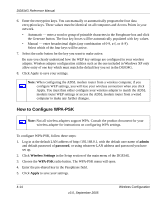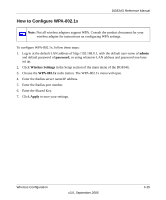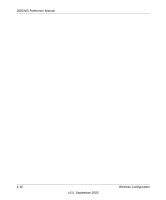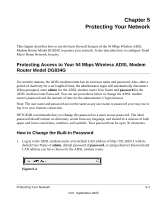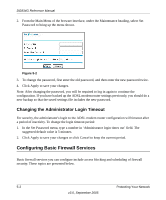Netgear DG834GUv5 Reference Manual - Page 55
How to Con WEP, Select the Authentication Type.
 |
View all Netgear DG834GUv5 manuals
Add to My Manuals
Save this manual to your list of manuals |
Page 55 highlights
DG834G Reference Manual If WEP is enabled, you can manually or automatically program the four data encryption keys. These values must be identical on all computers and access points in your network. There are two methods for creating WEP encryption keys: • Passphrase. Enter a word or group of printable characters in the Passphrase box and click the Generate button. • Manual. 64-bit WEP: Enter 10 hexadecimal digits (any combination of 0-9, a-f, or A-F). 128-bit WEP: Enter 26 hexadecimal digits (any combination of 0-9, a-f, or A-F). Select the radio button for the key you want to make active. How to Configure WEP To configure WEP data encryption, follow these steps: 1. Log in to the DG834G firewall at its default LAN address of http://192.168.0.1 with its default user name of admin and default password of password, or using whatever LAN address and password you have set up. 2. Click the Wireless Settings link in the main menu of the DG834G ADSL modem router. 3. Go to the Security Encryption portion of the page: Figure 4-6 4. Select the Authentication Type. 5. Select the Encryption setting. Wireless Configuration v3.0, September 2005 4-13