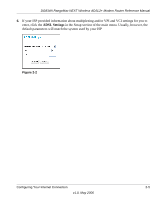Netgear DG834Nv1 Reference Manual - Page 21
Enter, Basic Settings, Get Dynamically From ISP, Use Static IP Address, Use IP Over ATM IPoA - login
 |
View all Netgear DG834Nv1 manuals
Add to My Manuals
Save this manual to your list of manuals |
Page 21 highlights
DG834N RangeMax NEXT Wireless ADSL2+ Modem Router Reference Manual You can manually configure the router using the Basic Settings menu shown in Figure 2-1 using these steps: 1. Connect to the wireless modem router by typing http://www.routerlogin.net in the address field of your browser, then click Enter. 2. For security reasons, the wireless modem router has its own user name and password. When prompted, enter admin for the router user name and password for the router password, both in lower case letters. 3. Click Basic Settings in the Setup section of the main menu. 4. If your Internet connection does not require a login, click No at the top of the Basic Settings menu and fill in the settings according to the instructions below. If your Internet connection does require a login, click Yes, and skip to step 5. a. Account Name (may also be called Host Name) and Domain Name: These parameters may be necessary to access your ISP's services such as mail or news servers. b. Internet IP Address: If you log in to your service or your ISP did not provide you with a fixed IP address, select Get Dynamically From ISP. With this option, the router will find an IP address for you automatically when you connect. If your ISP has assigned you a permanent, fixed (static) IP address for your computer, select Use Static IP Address. Enter the IP address that your ISP assigned. Also enter the net mask and the Gateway IP address. The Gateway is the ISP's router to which your router will connect. If your ISP uses classical or routed IP Over ATM (Internet Protocol over Asynchronous Transfer Mode switched virtual circuits) select Use IP Over ATM (IPoA). Enter the IP address, subnet address and gateway IP address provided by your ISP in the appropriate text boxes. c. Domain Name Server (DNS) Address: If you know that your ISP does not automatically transmit DNS addresses to the router during login, select Use These DNS Servers and enter the IP address of your ISP's Primary DNS Server. If a Secondary DNS Server address is available, enter it also. Note: If you enter an address here, restart the computers on your network so that these settings take effect. Configuring Your Internet Connection 2-3 v1.0, May 2006