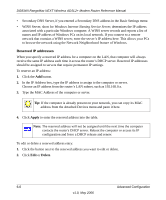Netgear DG834Nv1 Reference Manual - Page 78
Reserved IP addresses, Apply, Delete
 |
View all Netgear DG834Nv1 manuals
Add to My Manuals
Save this manual to your list of manuals |
Page 78 highlights
DG834N RangeMax NEXT Wireless ADSL2+ Modem Router Reference Manual • Secondary DNS Server, if you entered a Secondary DNS address in the Basic Settings menu • WINS Server, short for Windows Internet Naming Service Server, determines the IP address associated with a particular Windows computer. A WINS server records and reports a list of names and IP address of Windows PCs on its local network. If you connect to a remote network that contains a WINS server, enter the server's IP address here. This allows your PCs to browse the network using the Network Neighborhood feature of Windows. Reserved IP addresses When you specify a reserved IP address for a computer on the LAN, that computer will always receive the same IP address each time it access the router's DHCP server. Reserved IP addresses should be assigned to servers that require permanent IP settings. To reserve an IP address: 1. Click the Add button. 2. In the IP Address box, type the IP address to assign to the computer or server. Choose an IP address from the router's LAN subnet, such as 192.168.0.x. 3. Type the MAC Address of the computer or server. Tip: If the computer is already present on your network, you can copy its MAC address from the Attached Devices menu and paste it here. 4. Click Apply to enter the reserved address into the table. Note: The reserved address will not be assigned until the next time the computer contacts the router's DHCP server. Reboot the computer or access its IP configuration and force a DHCP release and renew. To edit or delete a reserved address entry: 1. Click the button next to the reserved address you want to edit or delete. 2. Click Edit or Delete. 6-6 Advanced Configuration v1.0, May 2006