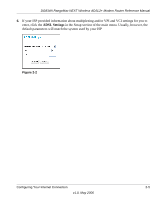Netgear DG834Nv1 Reference Manual - Page 22
Disable, Use Computer MAC Address, Use this MAC address, Apply, Encapsulation, Router's MAC Address - router login
 |
View all Netgear DG834Nv1 manuals
Add to My Manuals
Save this manual to your list of manuals |
Page 22 highlights
DG834N RangeMax NEXT Wireless ADSL2+ Modem Router Reference Manual d. NAT (Network Address Translation): Allows all the PCs connected to your router to gain Internet access by sharing the router's WAN IP address. In most cases, NAT is essential for Internet access via this wireless modem router. Only select Disable if you are sure you do not require NAT. When disabled, only standard IP routing is performed. e. Router's MAC Address: This section determines the Ethernet MAC address that will the router will use on the Internet port. Some ISPs will register the Ethernet MAC address of the network interface card in your computer when your account is first opened. They will then only accept traffic from the MAC address of that computer. This feature allows your router to masquerade as that computer by "cloning" its MAC address. To change the MAC address, select Use Computer MAC Address. The router will then capture and use the MAC address of the computer that you are now using. You must be using the one computer that is allowed by the ISP. Or, select Use this MAC address and type it in here. f. Click Apply to save your settings. 5. If your Internet connection does require a login, fill in the settings according to the instructions below. Select Yes if you normally must launch a login program such as Enternet or WinPOET in order to access the Internet. Note: After you finish setting up your router, you will no longer need to launch the ISP's login program on your computer in order to access the Internet. When you start an Internet application, your router will automatically log you in. a. Select the protocol used by your ISP from the Encapsulation drop-down list. PPPoE is the most common option. b. The screen will change according to the ISP settings requirements of the ISP you select. c. Fill in the parameters for your Internet service provider. d. Click Apply to save your settings. Click the Test button to verify you have Internet access. 2-4 Configuring Your Internet Connection v1.0, May 2006