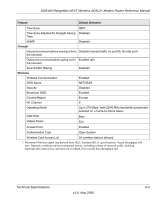Netgear DG834Nv1 Reference Manual - Page 92
Testing the Path from Your Computer to a Remote Device, IP address, ADSL Modem Wireless
 |
View all Netgear DG834Nv1 manuals
Add to My Manuals
Save this manual to your list of manuals |
Page 92 highlights
DG834N RangeMax NEXT Wireless ADSL2+ Modem Router Reference Manual • Wrong network configuration - Verify that the Ethernet card driver software and TCP/IP software are both installed and configured on your PC or workstation. - Verify that the IP address for your router and your workstation are correct and that the addresses are on the same subnet. Testing the Path from Your Computer to a Remote Device After verifying that the LAN path works correctly, test the path from your PC to a remote device. From the Windows run menu, type: PING -n 10 where is the IP address of a remote device such as your ISP's DNS server. If the path is functioning correctly, replies as in the previous section are displayed. If you do not receive replies: • Check that your PC has the IP address of your router listed as the default wireless modem router. If the IP configuration of your PC is assigned by DHCP, this information will not be visible in your PC's Network Control Panel. Verify that the IP address of the router is listed as the default wireless modem router as described in "Preparing a Computer for Network Access:" in Appendix B. • Check to see that the network address of your PC (the portion of the IP address specified by the netmask) is different from the network address of the remote device. • Check that your cable or DSL modem is connected and functioning. • If your ISP assigned a host name to your PC, enter that host name as the Account Name in the Basic Settings menu. • Your ISP could be rejecting the Ethernet MAC addresses of all but one of your PCs. Many broadband ISPs restrict access by only allowing traffic from the MAC address of your broadband modem, but some ISPs additionally restrict access to the MAC address of a single PC connected to that modem. If this is the case, you must configure your router to "clone" or "spoof" the MAC address from the authorized PC. Refer to your ADSL Modem Wireless Router Setup Manual. 7-8 Troubleshooting v1.0, May 2006