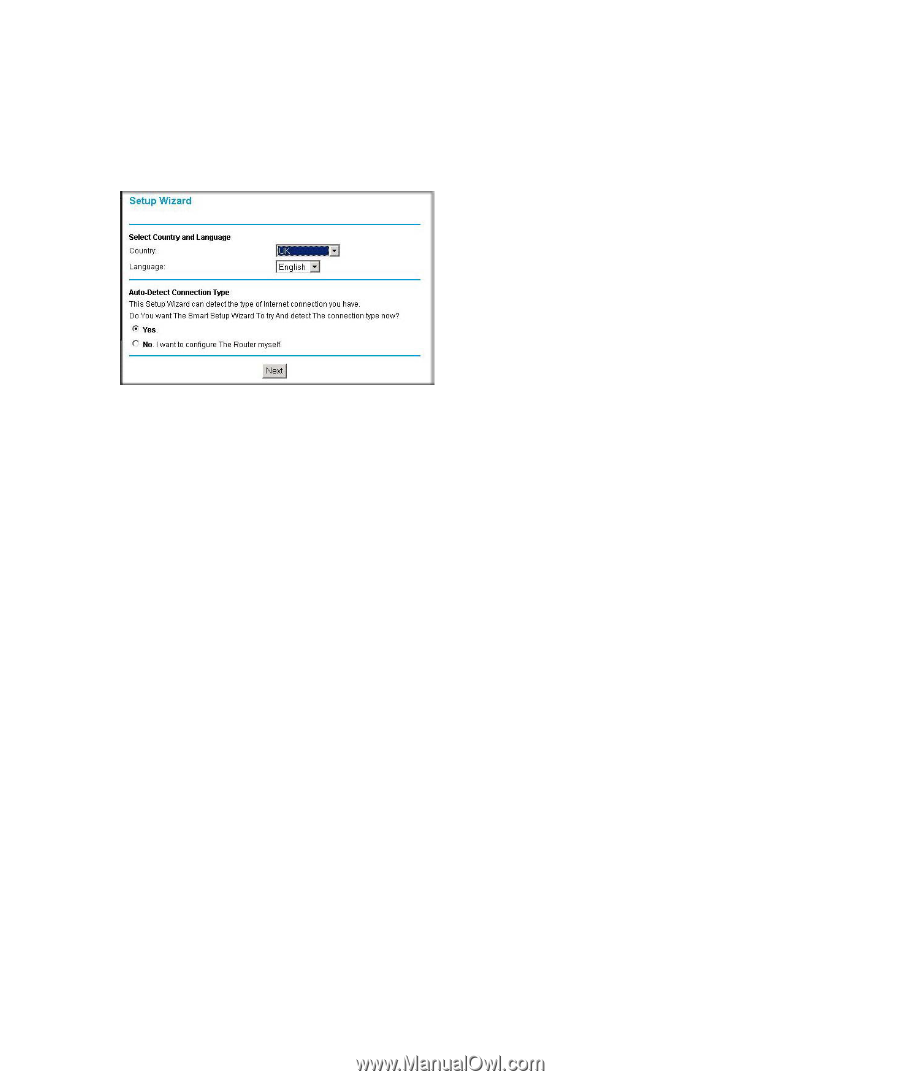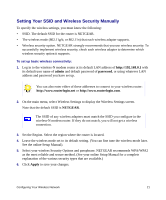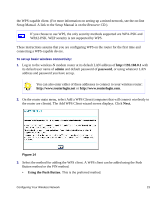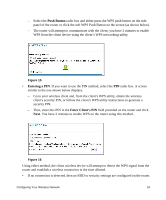Netgear DGN2200v1 DGN2200 Setup Manual - Page 23
Basic Settings Help, Apply, User's, Manual
 |
View all Netgear DGN2200v1 manuals
Add to My Manuals
Save this manual to your list of manuals |
Page 23 highlights
The Main menu displays. 3. From the menu options in the left navigation pane, select Setup Wizard. The Setup Wizard screen will display. Figure 13 4. Select the country where the wireless-N modem router will operate, and then select one of the following options: • Select Yes to allow the Setup Wizard to detect your Internet connection. When prompted, click Next. The wizard will assist you with configuring your wireless router to access the Internet. • Select No to set up the connection yourself. Click Next and the Basic Settings screen will display. Enter the required information for your ISP connection in the appropriate fields. If you need assistance, follow the Basic Settings Help screens or see the online User's Manual for this wireless-N modem router. 5. Click Apply to save your settings and complete your connection. You should now be connected to the Internet! If you do not connect successfully: • Review your settings and make sure that you have selected the correct options and typed everything correctly. • Contact your ISP to verify that you have the correct configuration information. • Read "Troubleshooting" on page 26. If problems persist, register your NETGEAR product and contact NETGEAR Technical Support. Installing Your Router Manually (Advanced, Mac, and Linux Users) 19