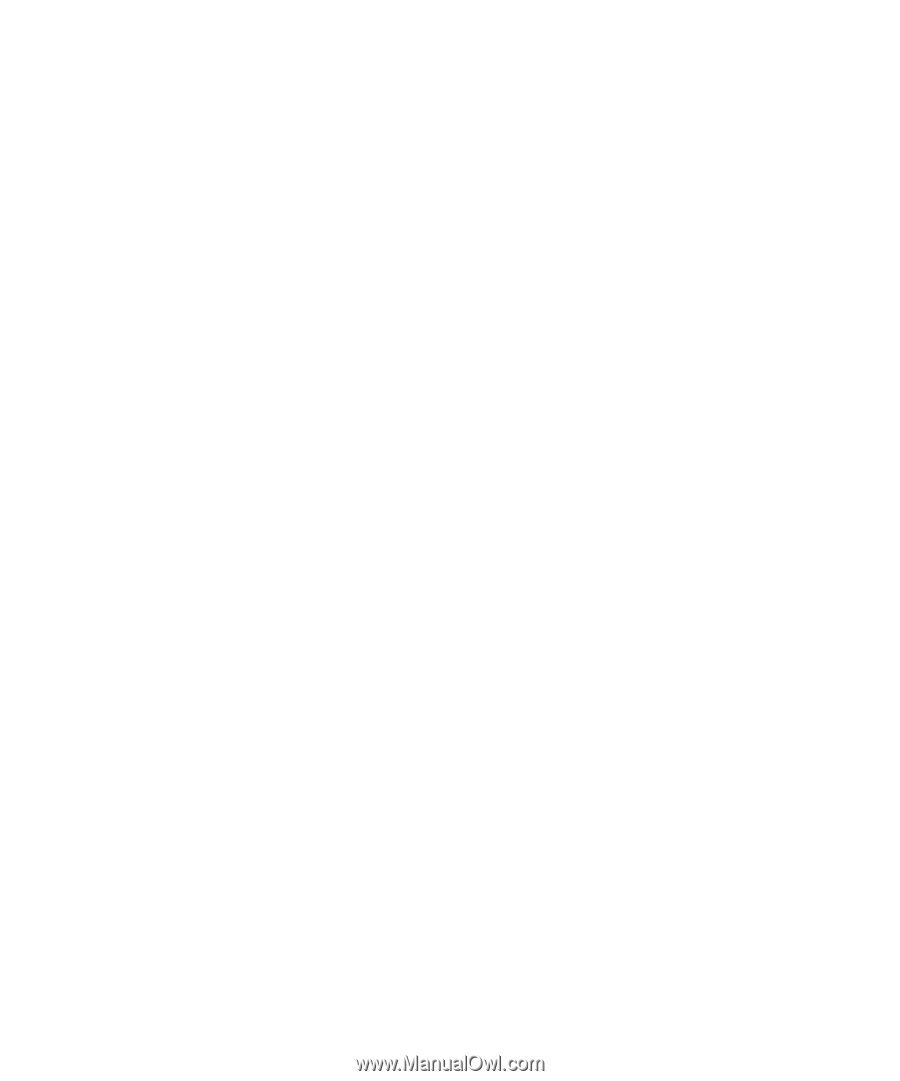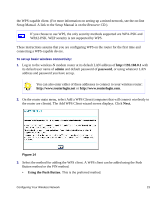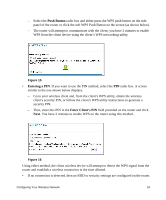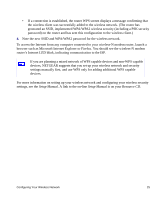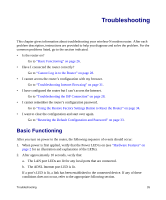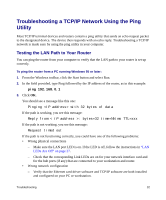Netgear DGN2200v1 DGN2200 Setup Manual - Page 31
Power LED Not On, Power LED is Red, LAN LEDs Are Off, Window Appears Asking You to Reload Firmware
 |
View all Netgear DGN2200v1 manuals
Add to My Manuals
Save this manual to your list of manuals |
Page 31 highlights
Power LED Not On If the Power and other LEDs are off when your router is turned on: • Make sure that the power cord is properly connected to your router and that the power supply adapter is properly connected to a functioning power outlet. • Check that you are using the power adapter supplied by NETGEAR for this product. If the error persists, you have a hardware problem and should contact technical support. Power LED is Red When the router is turned on, it performs a power-on self test. If the Power LED turns red after a few seconds or at any other time during normal operation, there is a fault within the router. The power LED also turns red when you depress the factory default reset push button, and blinks red 3 times when that button is released. However, in this case, the wireless-N modem router is working normally. If the power LED turns red to indicate a router fault: • Cycle the power to see if the router recovers. If the power LED is still red one minute after power up: • Cycle the power to see if the router recovers. • Clear the router's configuration to factory defaults. This will set the router's IP address to 192.168.0.1. This procedure is explained in "Using the Restore Factory Settings Button to Reset the Router" on page 34. If the error persists, you might have a hardware problem and should contact technical support. LAN LEDs Are Off If the LAN LEDs do not light when the Ethernet connection is made, check the following: • Make sure that the Ethernet cable connections are secure at the router and at the hub or workstation. • Make sure that power is turned on to the connected hub or workstation. Window Appears Asking You to Reload Firmware If a window appears with a message asking you to reload the firmware, this indicates that a problem has been detected with the current firmware. Please follow the on-screen instructions to access new firmware and reload the firmware into your router. Troubleshooting 27