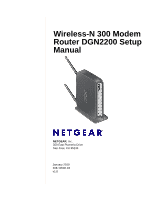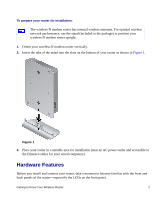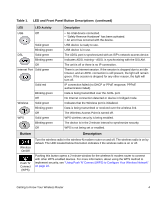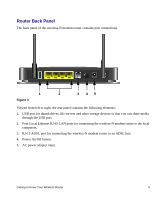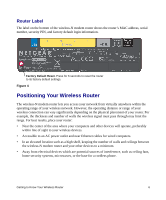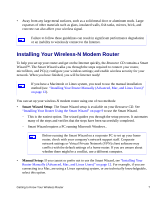Netgear DGN2200v1 DGN2200 Setup Manual - Page 6
Hardware Features - wireless router
 |
View all Netgear DGN2200v1 manuals
Add to My Manuals
Save this manual to your list of manuals |
Page 6 highlights
To prepare your router for installation: The wireless-N modem router has internal wireless antennas. For optimal wireless network performance, use the stand (included in the package) to position your wireless-N modem router upright. 1. Orient your wireless-N modem router vertically. 2. Insert the tabs of the stand into the slots on the bottom of your router as shown in Figure 1. Figure 1 3. Place your router in a suitable area for installation (near an AC power outlet and accessible to the Ethernet cables for your wired computers). Hardware Features Before you install and connect your router, take a moment to become familiar with the front and back panels of the router-especially the LEDs on the front panel. Getting to Know Your Wireless Router 2