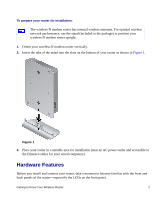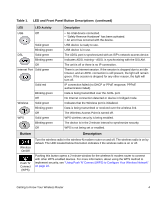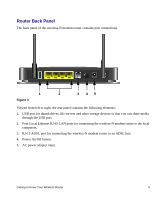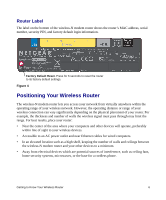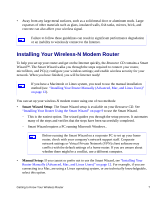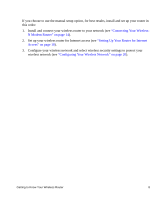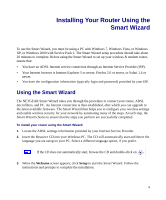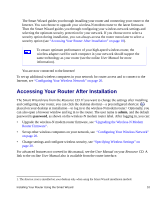Netgear DGN2200v1 DGN2200 Setup Manual - Page 9
Router Back Panel, Power On/Off button. - wireless adapter
 |
View all Netgear DGN2200v1 manuals
Add to My Manuals
Save this manual to your list of manuals |
Page 9 highlights
Router Back Panel The back panel of the wireless-N modem router contains port connections. 1 Figure 3 2 3 45 Viewed from left to right, the rear panel contains the following elements: 1. USB port for thumb drives, file servers and other storage devices so that you can share media through the USB port. 2. Four Local Ethernet RJ-45 LAN ports for connecting the wireless-N modem router to the local computers. 3. RJ-11 ADSL port for connecting the wireless-N modem router to an ADSL line. 4. Power On/Off button. 5. AC power adapter input. Getting to Know Your Wireless Router 5
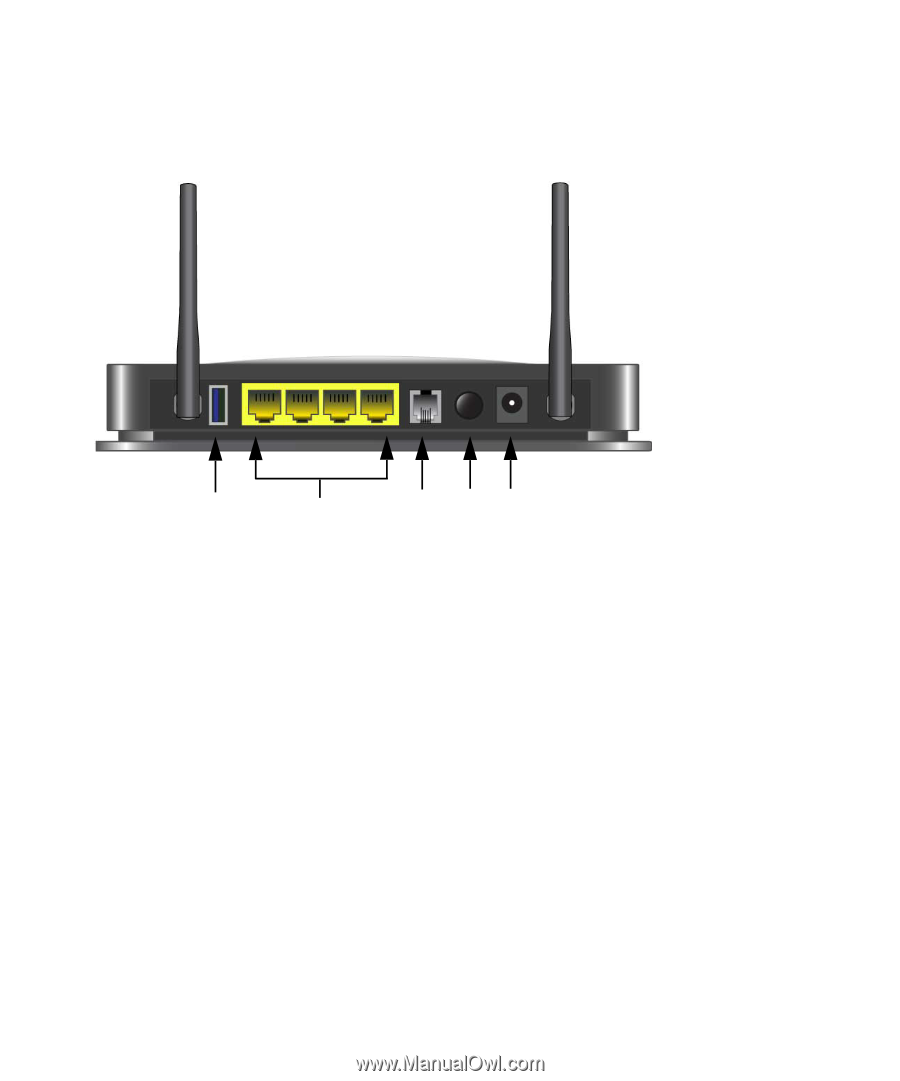
Getting to Know Your Wireless Router
5
Router Back Panel
The back panel of the wireless-N modem router contains port connections.
Viewed from left to right, the rear panel contains the following elements:
1.
USB port for thumb drives, file servers and other storage devices so that you can share media
through the USB port.
2.
Four Local Ethernet RJ-45 LAN ports for connecting the wireless-N modem router to the local
computers.
3.
RJ-11 ADSL port for connecting the wireless-N modem router to an ADSL line.
4.
Power On/Off button.
5.
AC power adapter input.
Figure 3
1
2
4
3
5