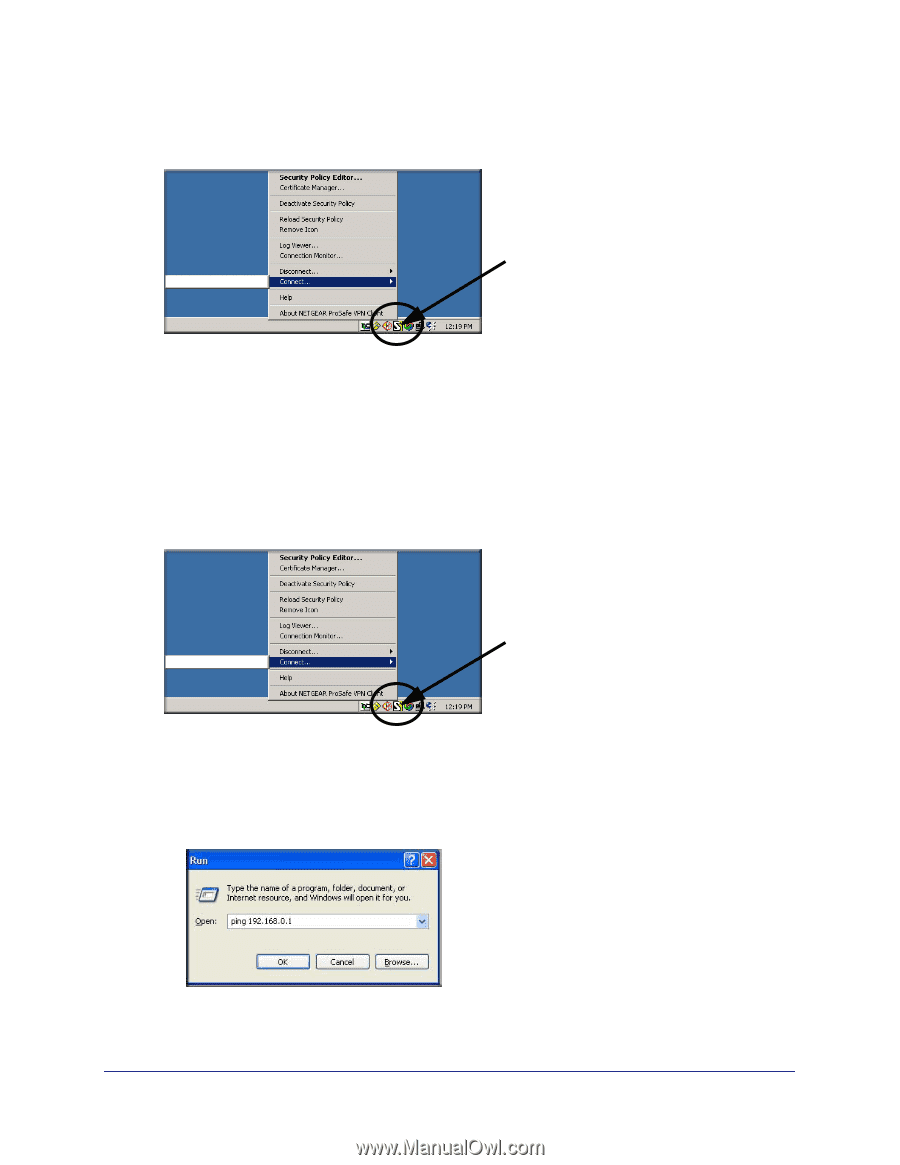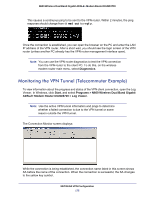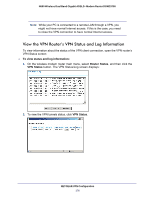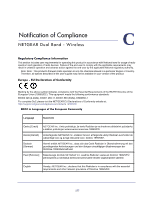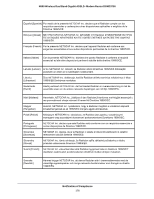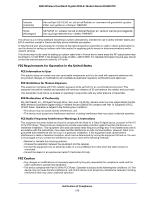Netgear DGND3700v1 [English]: DGND3700 User Manual (PDF) - Page 174
Connect, toDGND3300v2, Start, ping -t
 |
View all Netgear DGND3700v1 manuals
Add to My Manuals
Save this manual to your list of manuals |
Page 174 highlights
N600 Wireless Dual Band Gigabit ADSL2+ Modem Router DGND3700 To check the VPN connection, you can initiate a request from the remote PC to the VPN router's network by using the Connect option in the wireless modem router screen: My Connections\DGD3300v2 Right-click the system tray icon to open the pop-up menu. Since the remote PC has a dynamically assigned WAN IP address, it has to initiate the request. a. Right-click the system tray icon to open the pop-up menu. b. Select Connect to open the My Connections list. c. Select toDGND3300v2. The wireless modem router reports the results of the attempt to connect. Once the connection is established, you can access resources of the network connected to the VPN router. My Connections\DGD3300v2 Right-click the system tray icon to open the pop-up menu. To perform a ping test using this example, start from the remote PC: a. Establish an Internet connection from the PC. b. On the Windows taskbar, click the Start button, and then select Run. c. Type ping -t 192.168.0.1, and then click OK. NETGEAR VPN Configuration 174