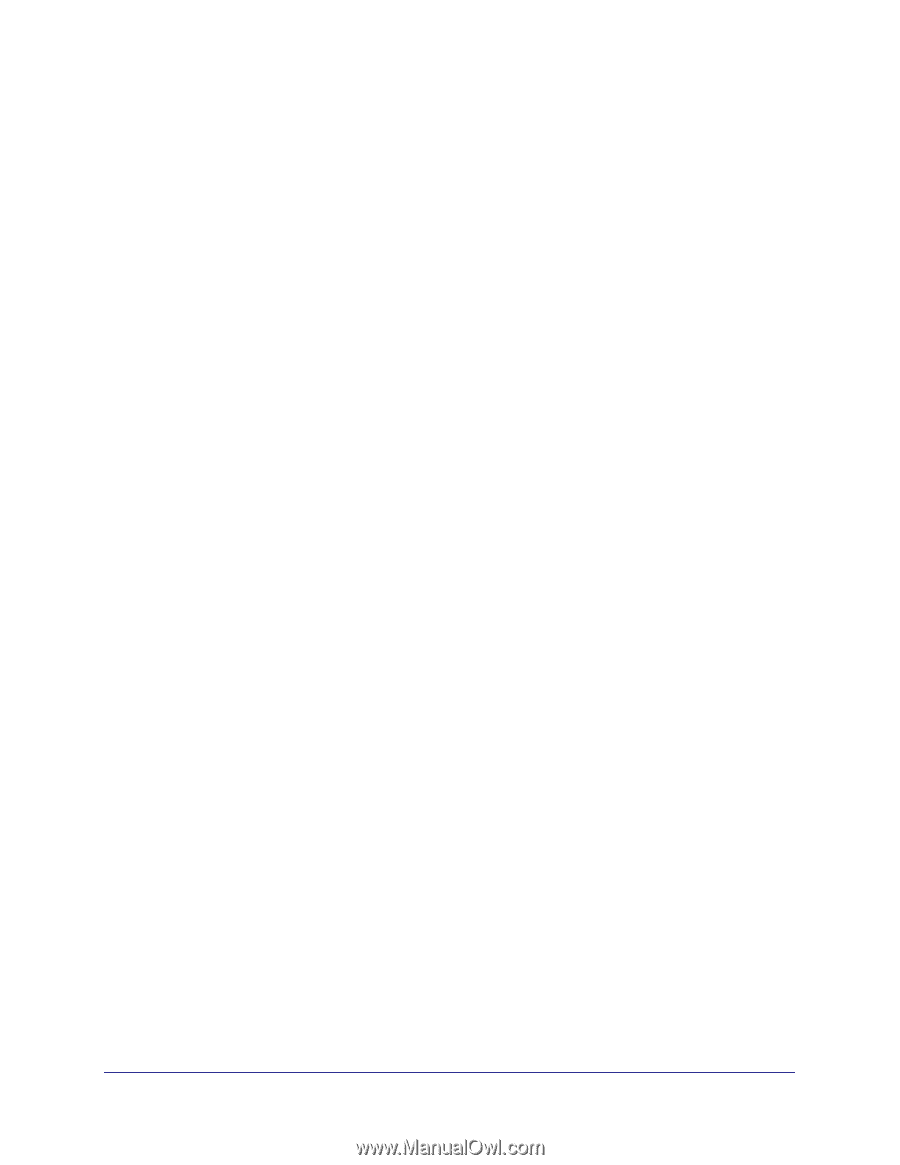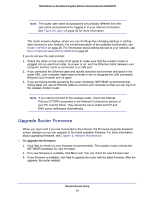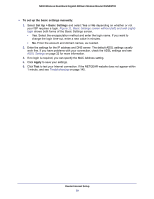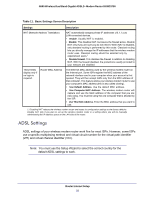Netgear DGND3700v1 [English]: DGND3700 User Manual (PDF) - Page 27
Setup Wizard, Setup Menu, USB Storage Menu, Content Filtering Menu, Maintenance Menu, Advanced Menu
 |
View all Netgear DGND3700v1 manuals
Add to My Manuals
Save this manual to your list of manuals |
Page 27 highlights
N600 Wireless Dual Band Gigabit ADSL2+ Modem Router DGND3700 Setup Menu Set, upgrade, and check the ISP and wireless network settings of your router. See Manual Setup (Basic Settings) on page 28 and ADSL Settings on page 32. See also Chapter 3, Wireless Settings, for information about preset and basic security settings. USB Storage Menu Add removable storage to your network. See Chapter 6, USB Storage. Content Filtering Menu View and configure the router firewall settings to prevent objectionable content from reaching your PCs. See Chapter 4, Security Settings. Maintenance Menu Administer and maintain your router and network. See Chapter 5, Network Maintenance. Advanced Menu Set the router up for unique situations such as when remote access by IP or by domain name from the Internet is needed. See Chapter 8, Advanced Settings. Using this menu requires a solid understanding of networking concepts. Advanced - VPN Menu Set up secure encrypted communications. See Chapter 7, Virtual Private Networking. Using this menu requires a solid understanding of networking concepts. Web Support Go to the NETGEAR support site to get information, help, and product documentation. These links work once you have an Internet connection. Setup Wizard You have to log in to the modem router to set the country, language, and Internet connection. Router Internet Setup 27