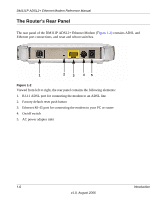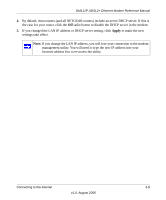Netgear DM111Pv1 DM111Pv1 Reference Manual - Page 22
Opening the Web-Based Modem Management Utility, admin, password - ip address
 |
View all Netgear DM111Pv1 manuals
Add to My Manuals
Save this manual to your list of manuals |
Page 22 highlights
DM111P ADSL2+ Ethernet Modem Reference Manual 3. Apply power to the modem and PC, switch them on, and log in to the Windows operating system using an account that has administration privileges. Opening the Web-Based Modem Management Utility Use the modem management utility to configure the Internet connection as follows: 1. On your PC, open a Web browser, such as Microsoft Internet Explorer, and type the URL http://192.168.0.1. in the address box. A dialog box will be displayed prompting you for a user name and password. Figure 2-4 Note: After you open the utility, you will have the option of changing the modem's LAN IP address. If you do so, you will need to use the revised IP address to access the login dialog box for the utility. 2. Type admin for the user name, password for the password, and click OK to open the main utility window in your web browser. Once you have logged in, you will have the option of changing the password. 2-4 Connecting to the Internet v1.0, August 2006