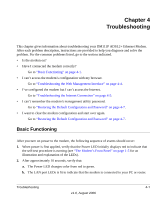Netgear DM111Pv1 DM111Pv1 Reference Manual - Page 42
Troubleshooting the Web Management Interface, Preparing a Computer for Network Access: in Appendix B
 |
View all Netgear DM111Pv1 manuals
Add to My Manuals
Save this manual to your list of manuals |
Page 42 highlights
DM111P ADSL2+ Ethernet Modem Reference Manual • If the LAN port is lit, but the Internet port is not, log in to the modem interface, as described in "Opening the Web-Based Modem Management Utility" on page 2-4, note the modem status, run the modem diagnostics, as described in Chapter 3, "Managing Your Modem", and contact your ISP's technical support representative. Troubleshooting the Web Management Interface If you are unable to access the modem's Web Management interface from your computer check the following: • Check the Ethernet connection between the computer and the router as described in the previous section. • If your computer is directly connected to the modem, make sure your computer's IP address is on the same subnet as the modem. If you are using the recommended addressing scheme, your computer's address should be in the range of 192.168.0.2 to 192.168.0.254. Follow the instructions in "Preparing a Computer for Network Access:" in Appendix B to configure your computer. Note: If your computer's IP address is shown as 169.254.x.x: Recent versions of Windows and MacOS will generate and assign an IP address if the computer cannot reach a DHCP server. These auto-generated addresses are in the range of 169.254.x.x. If your IP address is in this range, check the connection from the computer to the modem and reboot your computer. • If your modem is connected to your computer via a router, make sure the computer's IP address is on the same subnet as the router, and the router is on a different subnet from the modem. The LAN IP addresses of the modem and router will normally be printed on a label on the bottom or rear of the unit. For details about changing the modem's IP address, see "Setting Up Your Ethernet Connection" on page 2-8 • If your modem's IP address was changed and you do not know the current IP address, clear the router's configuration to factory defaults. This will set the router's IP address to 192.168.0.1. This procedure is explained in "Using the Reset button" on page 4-7. • Make sure your browser has Java, JavaScript, or ActiveX enabled. If you are using Internet Explorer, click Refresh to be sure the Java applet is loaded. • Try quitting the browser and launching it again. 4-4 Troubleshooting v1.0, August 2006