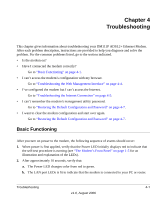Netgear DM111Pv1 DM111Pv1 Reference Manual - Page 43
Troubleshooting the Internet Connection
 |
View all Netgear DM111Pv1 manuals
Add to My Manuals
Save this manual to your list of manuals |
Page 43 highlights
DM111P ADSL2+ Ethernet Modem Reference Manual • Make sure you are using the correct login information. The factory default login name is admin and the password is password. Make sure that CAPS LOCK is off when entering this information. If the modem does not save changes you have made in the Web Management Interface, check the following: • When entering configuration settings, be sure to click the APPLY button before moving to another menu or tab, or your changes are lost. • Click the Refresh or Reload button in the Web browser. The changes may have occurred, but the Web browser may be caching the old configuration. Troubleshooting the Internet Connection If your computer is connected to your modem via a router, disconnect the router and directly connect the computer to the modem. If you now have Internet access, use the docomentation that came with the router to perform re-installation and troubleshooting. If your modem is unable to access the internet, but your Internet LED is green or blinking green, you should determine whether the modem is able to obtain an IP address from the ISP. Unless you have been assigned a static IP address, your modem must request an IP address from the ISP. You can determine whether the request was successful using the browser interface. To check the WAN IP address from the browser interface: 1. Launch your browser and select an external site such as www.netgear.com. 2. Access the management interface of the modem using your browser. For details, see "Opening the Web-Based Modem Management Utility" on page 2-4. 3. Under the Maintenance heading select Modem Status. Check that an IP address is shown for the ADSL port. If 0.0.0.0 is shown, your modem has not obtained an IP address from your ISP. If your modem is unable to obtain an IP address from the ISP, check your • Your ISP may require a Multiplexing Method or Virtual Path Identifier/Virtual Channel Identifier parameter. Verify with your ISP the Multiplexing Method and parameter value, and update the router's ADSL Settings accordingly. • If your ISP requires PPP over Ethernet (PPPoE) or PPP over ATM (PPPOA), check that your login credentials are correct. Troubleshooting 4-5 v1.0, August 2006