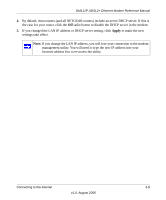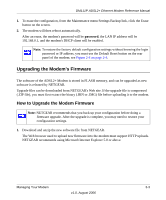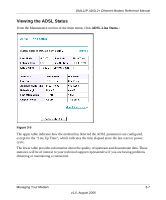Netgear DM111Pv1 DM111Pv1 Reference Manual - Page 32
Modem Upgrade, Browse, Firmware Upgrade, Warning, to locate the binary .BIN or .IMG upgrade file.
 |
View all Netgear DM111Pv1 manuals
Add to My Manuals
Save this manual to your list of manuals |
Page 32 highlights
DM111P ADSL2+ Ethernet Modem Reference Manual 2. From the Main Menu of the browser interface, under the Maintenance heading, select the Modem Upgrade heading. Figure 3-3 3. Click Browse to locate the binary (.BIN or .IMG) upgrade file. 4. Click Firmware Upgrade. Warning: When uploading software to the modem, it is important not to interrupt the Web browser by closing the window, clicking a link, or loading a new page. If the browser is interrupted, it may corrupt the software. When the upload is complete, your modem will automatically restart. The upgrade process will typically take about two minutes. In some cases, you may need to clear the configuration and reconfigure the modem after upgrading. 3-4 Managing Your Modem v1.0, August 2006

DM111P ADSL2+ Ethernet Modem Reference Manual
3-4
Managing Your Modem
v1.0, August 2006
2.
From the Main Menu of the browser interface, under the Maintenance heading, select the
Modem Upgrade
heading.
3.
Click
Browse
to locate the binary (.BIN or .IMG) upgrade file.
4.
Click
Firmware Upgrade
.
Figure 3-3
Warning:
When uploading software to the modem, it is important not to interrupt
the Web browser by closing the window, clicking a link, or loading a new
page. If the browser is interrupted, it may corrupt the software. When the
upload is complete, your modem will automatically restart. The upgrade
process will typically take about two minutes. In some cases, you may
need to clear the configuration and reconfigure the modem after
upgrading.