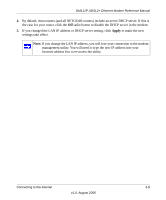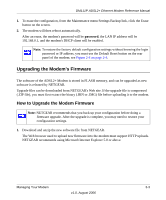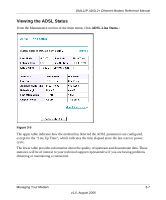Netgear DM111Pv1 DM111Pv1 Reference Manual - Page 31
Upgrading the Modem’s Firmware, How to Upgrade the Modem Firmware - support
 |
View all Netgear DM111Pv1 manuals
Add to My Manuals
Save this manual to your list of manuals |
Page 31 highlights
DM111P ADSL2+ Ethernet Modem Reference Manual 1. To erase the configuration, from the Maintenance menu Settings Backup link, click the Erase button on the screen. 2. The modem will then reboot automatically. After an erase, the modem's password will be password, the LAN IP address will be 192.168.0.1, and the modem's DHCP client will be enabled. Note: To restore the factory default configuration settings without knowing the login password or IP address, you must use the Default Reset button on the rear panel of the modem; see Figure 2-4 on page 2-4. Upgrading the Modem's Firmware The software of the ADSL2+ Modem is stored in FLASH memory, and can be upgraded as new software is released by NETGEAR. Upgrade files can be downloaded from NETGEAR's Web site. If the upgrade file is compressed (.ZIP file), you must first extract the binary (.BIN or .IMG) file before uploading it to the modem. How to Upgrade the Modem Firmware Note: NETGEAR recommends that you back up your configuration before doing a firmware upgrade. After the upgrade is complete, you may need to restore your configuration settings. 1. Download and unzip the new software file from NETGEAR. The Web browser used to upload new firmware into the modem must support HTTP uploads. NETGEAR recommends using Microsoft Internet Explorer 5.0 or above. Managing Your Modem 3-3 v1.0, August 2006