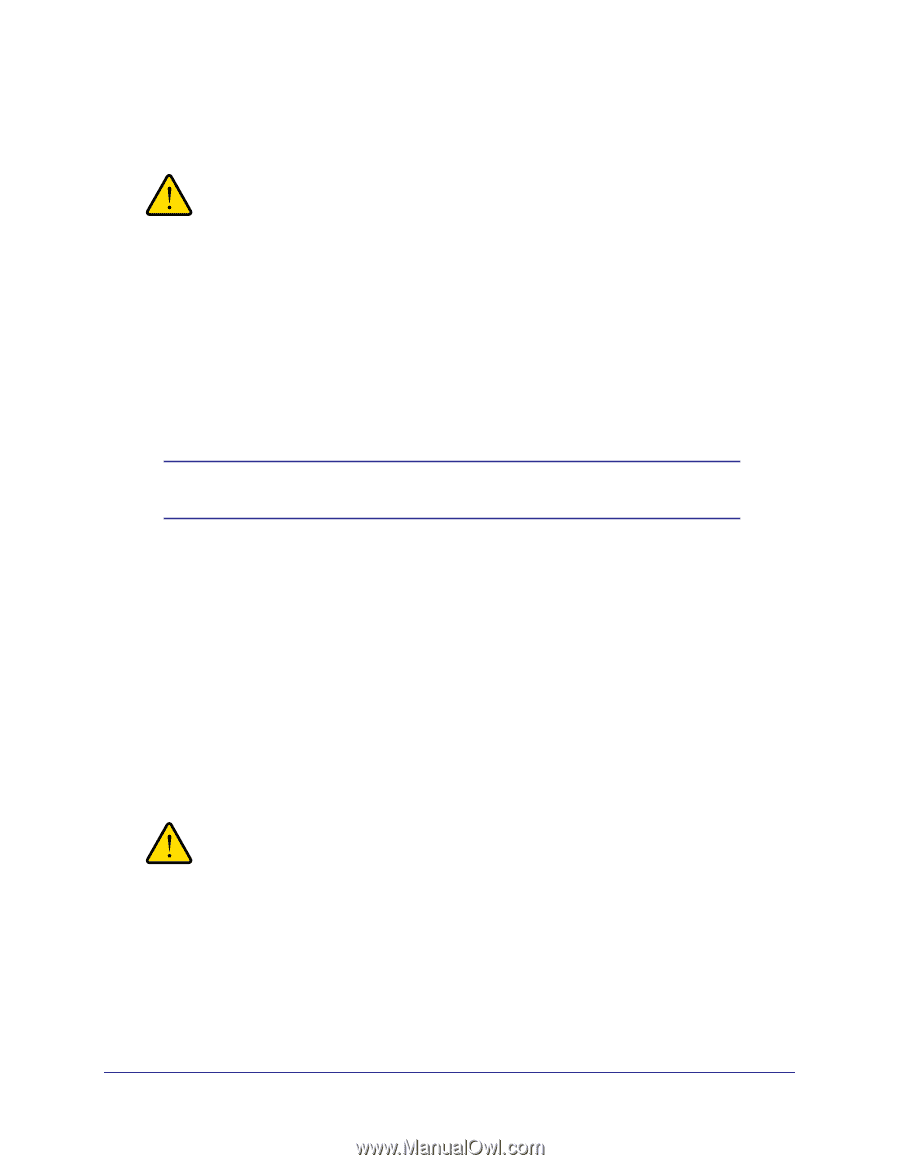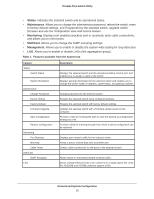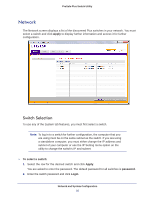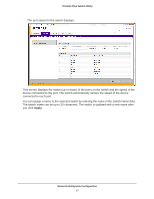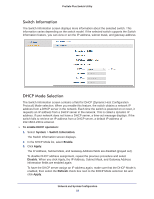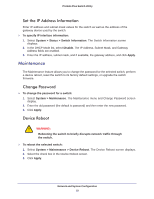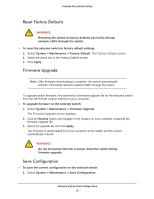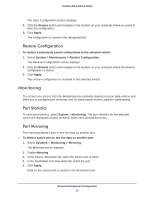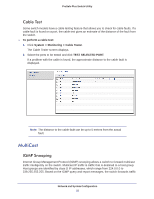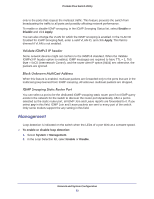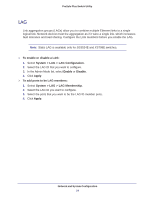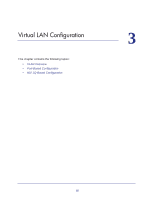Netgear GS108E ProSafe Plus Switches Configuration Utility User Guide - Page 20
Reset Factory Defaults, Save Configuration, System > Maintenance > Factory Default - factory reset
 |
View all Netgear GS108E manuals
Add to My Manuals
Save this manual to your list of manuals |
Page 20 highlights
ProSafe Plus Switch Utility Reset Factory Defaults WARNING: Resetting the switch to factory defaults can briefly disrupt network traffic through the switch. To reset the selected switch to factory default settings: 1. Select System > Maintenance > Factory Default. The Factory Default screen. 2. Select the check box in the Factory Default screen. 3. Click Apply. Firmware Upgrade Note: After firmware downloading is complete, the switch automatically reboots. This briefly disrupts network traffic through the switch. To upgrade switch firmware, first download a firmware upgrade file for the selected switch from the NETGEAR support website to your computer. To upgrade firmware on the selected switch: 1. Select System > Maintenance > Firmware Upgrade. The Firmware Upgrade screen displays. 2. Click the Browse button and navigate to the location on your computer containing the firmware upgrade file. 3. Select the upgrade file and click Apply. The firmware is downloaded from your computer to the switch and the switch automatically reboots. WARNING: Do not disconnect the link or power down the switch during firmware upgrade. Save Configuration To save the current configuration on the selected switch: 1. Select System > Maintenance > Save Configuration. Network and System Configuration 20