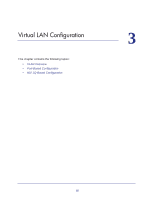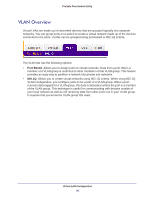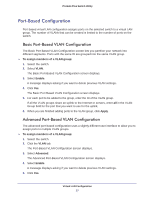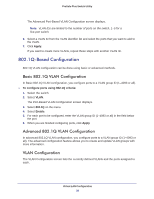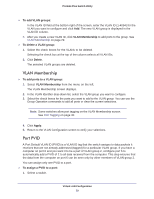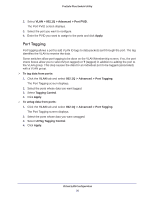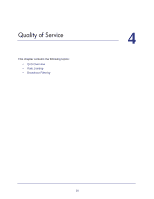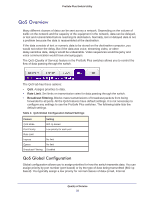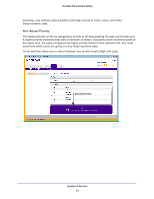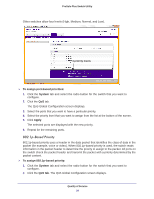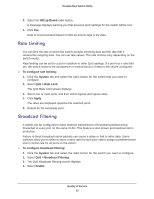Netgear GS108E ProSafe Plus Switches Configuration Utility User Guide - Page 30
Port Tagging, The Port Tagging screen displays.
 |
View all Netgear GS108E manuals
Add to My Manuals
Save this manual to your list of manuals |
Page 30 highlights
ProSafe Plus Switch Utility 2. Select VLAN > 802.1Q > Advanced > Port PVID. The Port PVID screen displays. 3. Select the port you want to configure. 4. Enter the PVID you want to assign to the ports and click Apply. Port Tagging Port tagging allows a port to add VLAN ID tags to data packets sent through the port. The tag identifies the VLAN to receive the data. Some switches allow port tagging to be done on the VLAN Membership screen. If so, the port check boxes allow you to select U (un tagged) or T (tagged) in addition to adding the port to the VLAN group. This step causes the data for an individual port to be tagged (associated) with a VLAN group. To tag data from ports: 1. Click the VLAN tab and select 802.1Q > Advanced > Port Tagging. The Port Tagging screen displays. 2. Select the ports whose data you want tagged. 3. Select Tagging Control. 4. Click Apply. To untag data from ports: 1. Click the VLAN tab and select 802.1Q > Advanced > Port Tagging. The Port Tagging screen displays. 2. Select the ports whose data you want untagged. 3. Select UnTag Tagging Control. 4. Click Apply. Virtual LAN Configuration 30