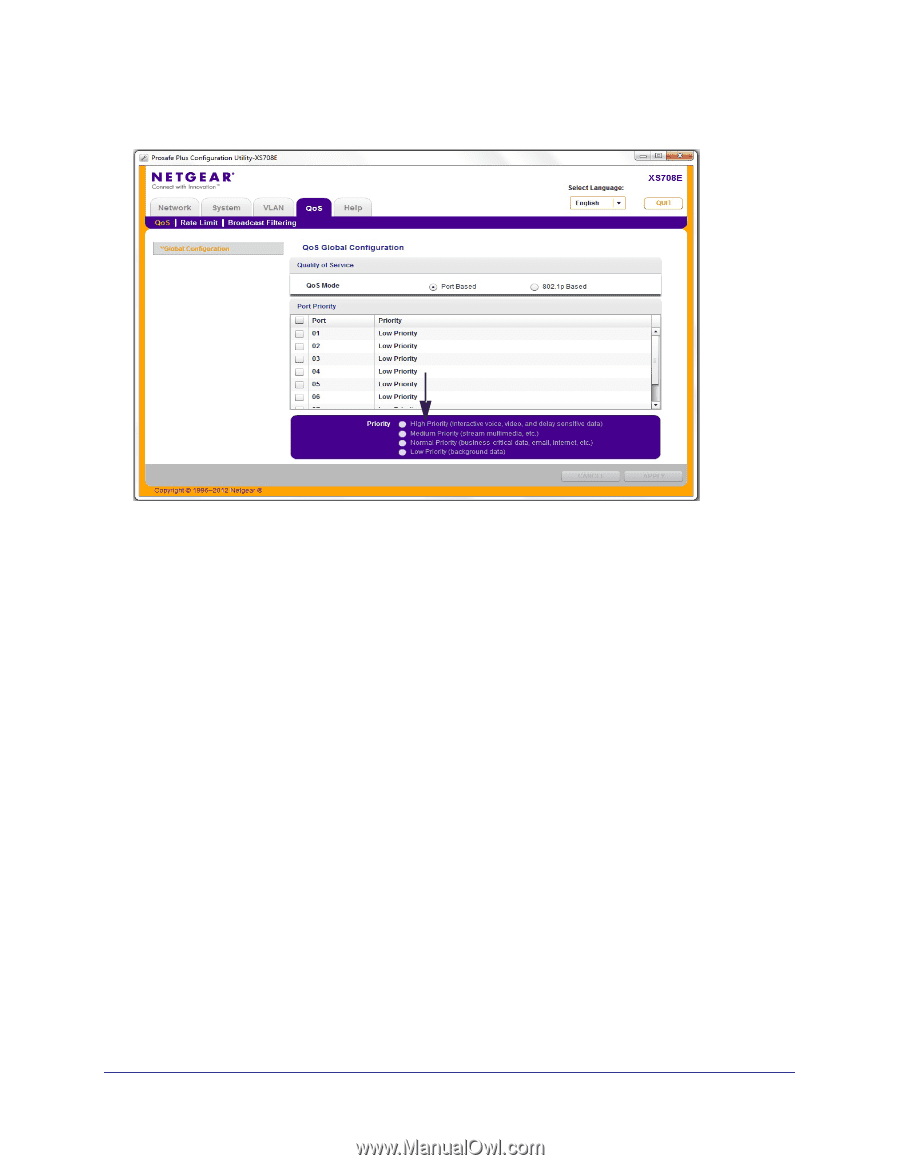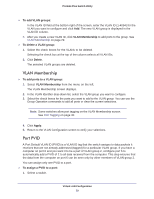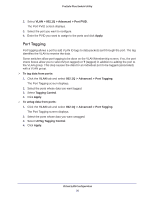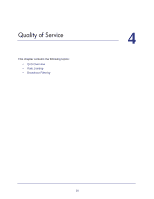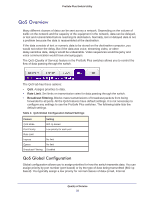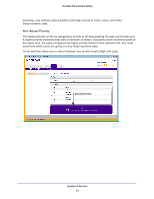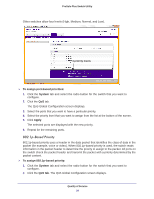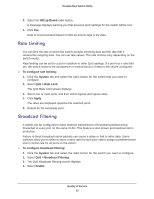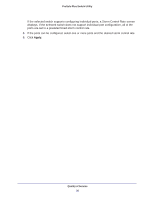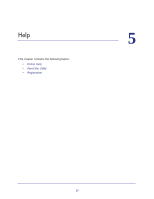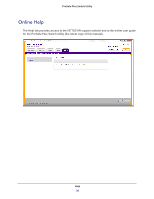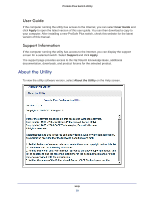Netgear GS108E ProSafe Plus Switches Configuration Utility User Guide - Page 34
p-Based Priority, To assign port-based priorities, System, Apply, QoS tab
 |
View all Netgear GS108E manuals
Add to My Manuals
Save this manual to your list of manuals |
Page 34 highlights
ProSafe Plus Switch Utility Other switches allow four levels (High, Medium, Normal, and Low). 4 priority levels To assign port-based priorities: 1. Click the System tab and select the radio button for the switch that you want to configure. 2. Click the QoS tab. The QoS Global Configuration screen displays. 3. Select the ports that you want to have a particular priority. 4. Select the priority level that you want to assign from the list at the bottom of the screen. 5. Click Apply. The selected ports are displayed with the new priority. 6. Repeat for the remaining ports. 802.1p-Based Priority 802.1p-based priority uses a header in the data packet that identifies the class of data in the packet (for example, voice or video). When 802.1p-based priority is used, the switch reads information in the packet header to determine the priority to assign to the packet. All ports on the switch check the packet header and transmit the packet with a priority determined by the packet content. To assign 802.1p-based priority: 1. Click the System tab and select the radio button for the switch that you want to configure. 2. Click the QoS tab. The QoS Global Configuration screen displays. Quality of Service 34