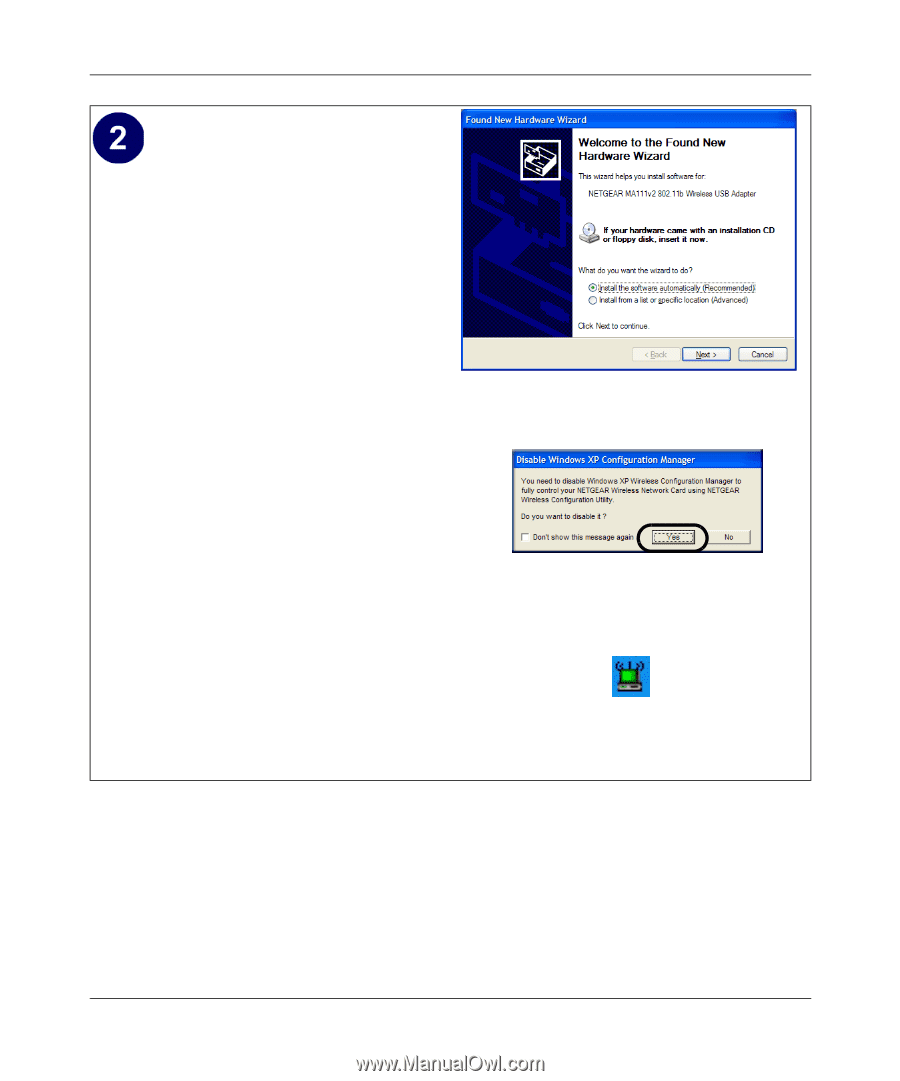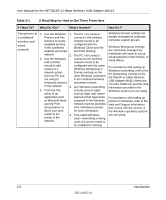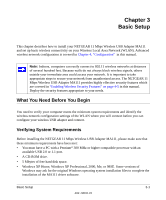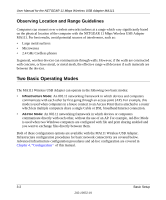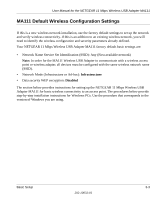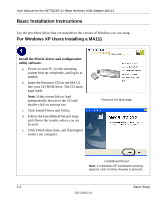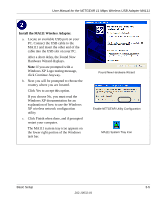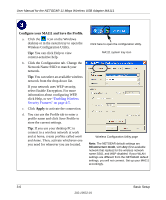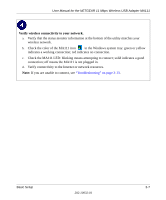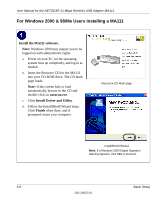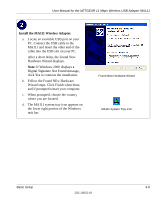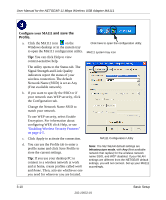Netgear MA111v2 MA111v2 User Manual - Page 23
Install the MA111 Wireless Adapter., Windows XP Logo testing message
 |
View all Netgear MA111v2 manuals
Add to My Manuals
Save this manual to your list of manuals |
Page 23 highlights
User Manual for the NETGEAR 11 Mbps Wireless USB Adapter MA111 Install the MA111 Wireless Adapter. a. Locate an available USB port on your PC. Connect the USB cable to the MA111 and insert the other end of the cable into the USB slot on your PC. After a short delay, the Found New Hardware Wizard displays. Note: If you are prompted with a Windows XP Logo testing message, click Continue Anyway. b. Next you will be prompted to choose the country where you are located. Click Yes to accept this option. If you choose No, you must read the Windows XP documentation for an explanation of how to use the Windows XP wireless network configuration utility c. Click Finish when done, and if prompted restart your computer. The MA111 system tray icon appears on the lower right portion of the Windows task bar. Found New Hardware Wizard Enable NETGEAR Utility Configuration MA111 System Tray Icon Basic Setup 3-5 202-10032-01