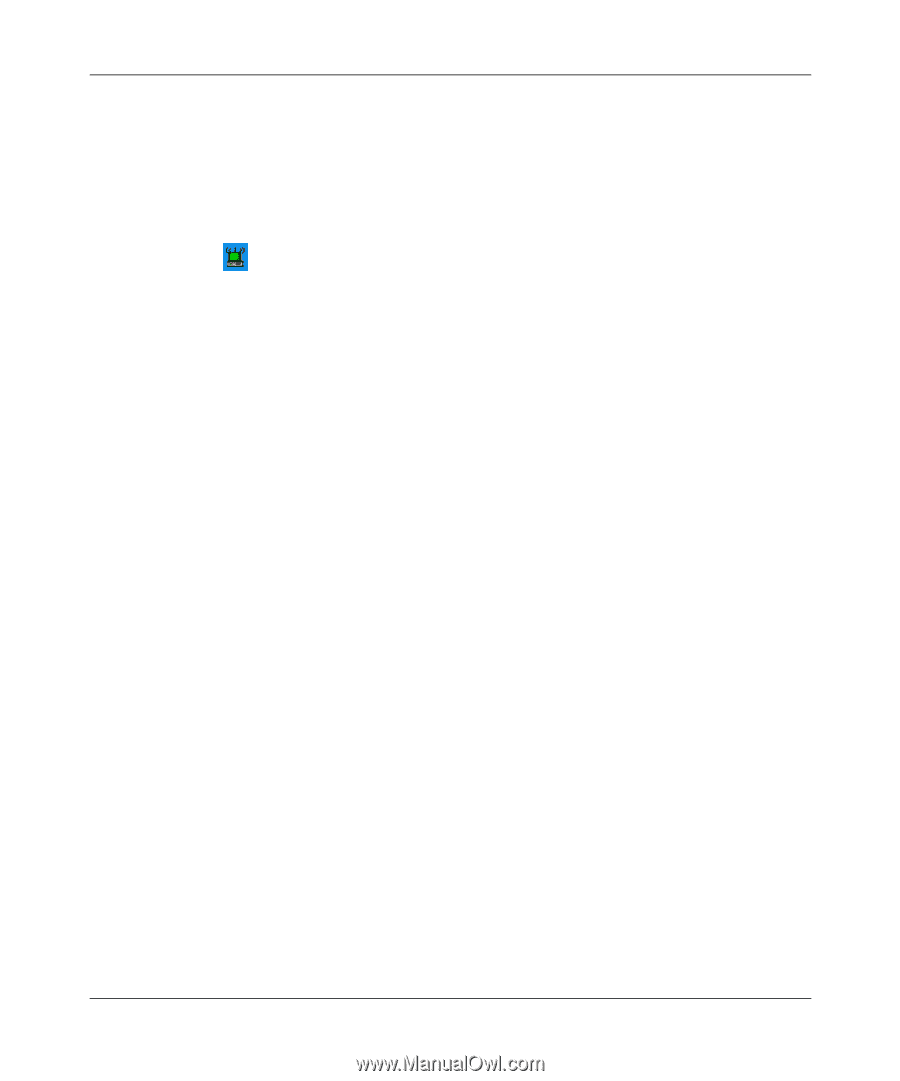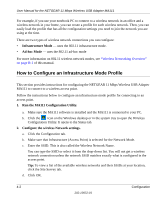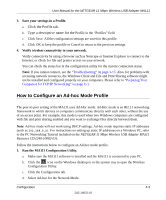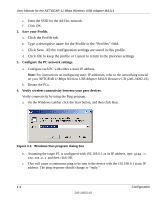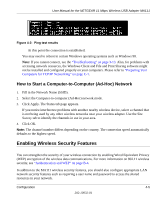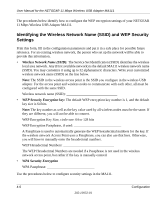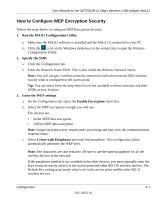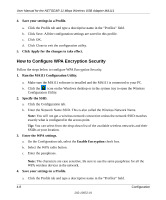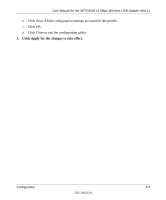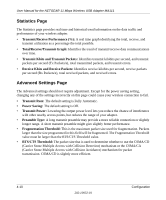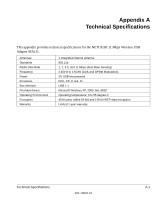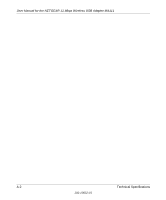Netgear MA111v2 MA111v2 User Manual - Page 41
How to Con WEP Encryption Security, Run the MA111 Configuration Utility., Specify the SSID.
 |
View all Netgear MA111v2 manuals
Add to My Manuals
Save this manual to your list of manuals |
Page 41 highlights
User Manual for the NETGEAR 11 Mbps Wireless USB Adapter MA111 How to Configure WEP Encryption Security Follow the steps below to configure WEP Encryption Security. 1. Run the MA111 Configuration Utility. a. Make sure the MA111 software is installed and the MA111 is connected to your PC. b. Click the icon on the Windows desktop or in the system tray to open the Wireless Configuration Utility. 2. Specify the SSID. a. Click the Configuration tab. b. Enter the Network Name SSID. This is also called the Wireless Network Name. Note: You will not get a wireless network connection unless the network SSID matches exactly what is configured in the access point. Tip: You can select from the drop-down list of the available wireless networks and their SSIDs at your location. 3. Enter the WEP settings a. On the Configuration tab, select the Enable Encryption check box. b. Select the WEP encryption strength you will use. The choices are: • 64-bit WEP data encryption • 128-bit WEP data encryption Note: Larger encryption keys require more processing and may slow the communications response times. c. Select Create with Passphrase and enter the passphrase. The configuration utility automatically generates the WEP keys. Note: The characters are case sensitive. Be sure to use the same passphrase for all the wireless devices in the network. If the passphrase method is not available in the other devices, you must manually enter the keys to match exactly what is in the access point and other 802.11b wireless devices. The Default Key setting must match what is set in the access point and the other 802.11 wireless devices. Configuration 4-7 202-10032-01