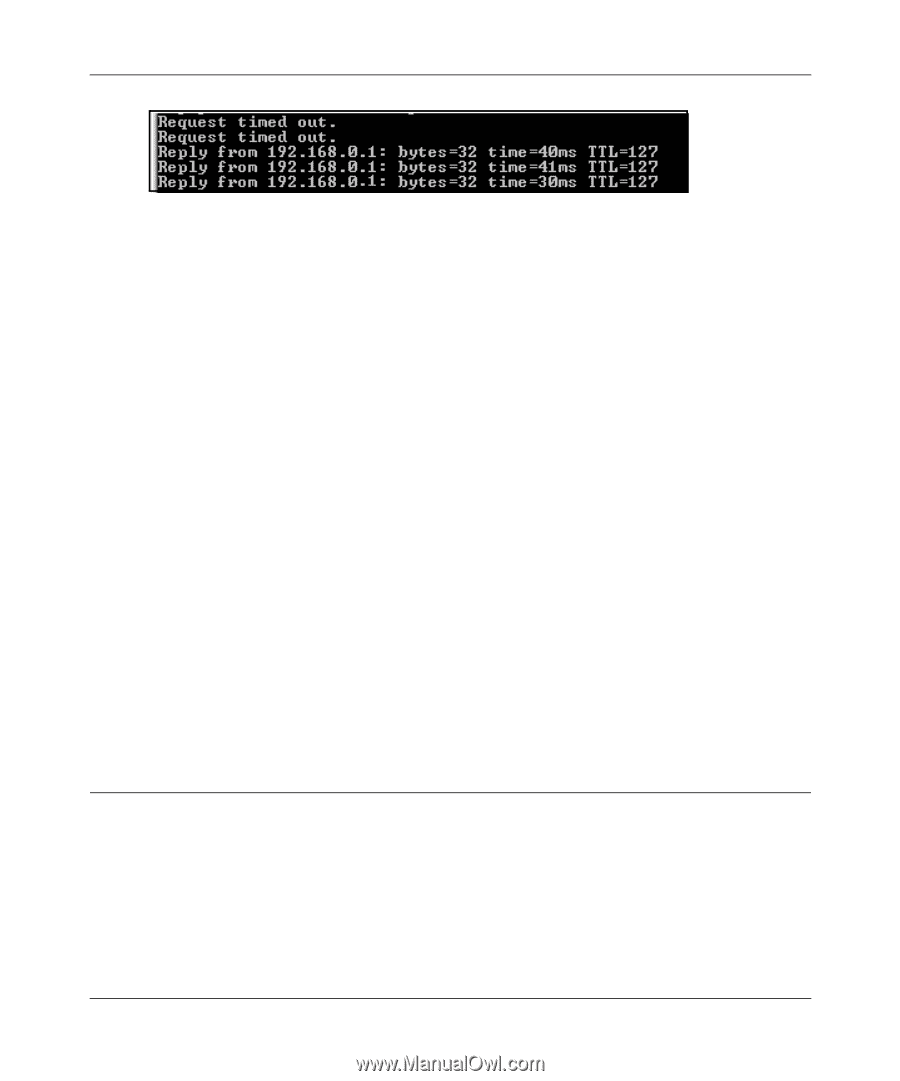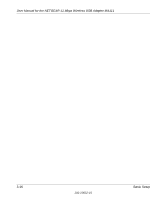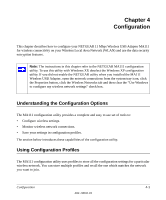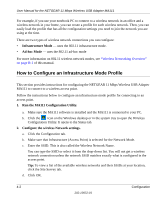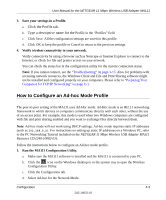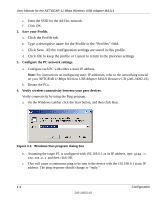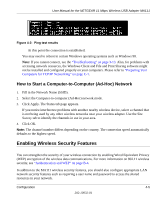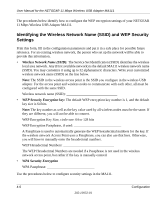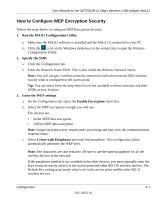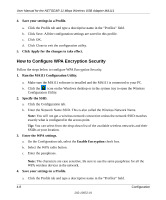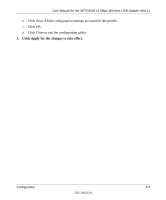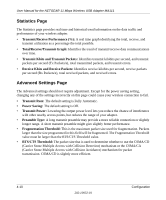Netgear MA111v2 MA111v2 User Manual - Page 39
How to Start a Computer-to-Computer (Ad-Hoc) Network, Enabling Wireless Security Features
 |
View all Netgear MA111v2 manuals
Add to My Manuals
Save this manual to your list of manuals |
Page 39 highlights
User Manual for the NETGEAR 11 Mbps Wireless USB Adapter MA111 Figure 4-2: Ping test results At this point the connection is established. You may need to reboot in certain Windows operating systems such as Windows 98. Note: If you cannot connect, see the "Troubleshooting" on page 3-13. Also, for problems with accessing network resources, the Windows Client and File and Print Sharing software might not be installed and configured properly on your computers. Please refer to "Preparing Your Computers for TCP/IP Networking" on page C-1. How to Start a Computer-to-Computer (Ad-Hoc) Network 1. Fill in the Network Name (SSID). 2. Select the Computer-to-computer (Ad-Hoc) network mode. 3. Click Apply. The Status tab page appears. If you notice interference problems with another nearby wireless device, select a channel that is not being used by any other wireless networks near your wireless adapter. Use the Site Survey tab to identify the channels in use in your area. 4. Click OK. Note: The channel number differs depending on the country. The connection speed automatically defaults to the highest speed. Enabling Wireless Security Features You can strengthen the security of your wireless connection by enabling Wired Equivalent Privacy (WEP) encryption of the wireless data communications. For more information on 802.11 wireless security, see "Authentication and WEP" on page B-4. In addition to the MA111 wireless security features, you should also configure appropriate LAN network security features such as requiring a user name and password to access the shared resources in your network. Configuration 4-5 202-10032-01