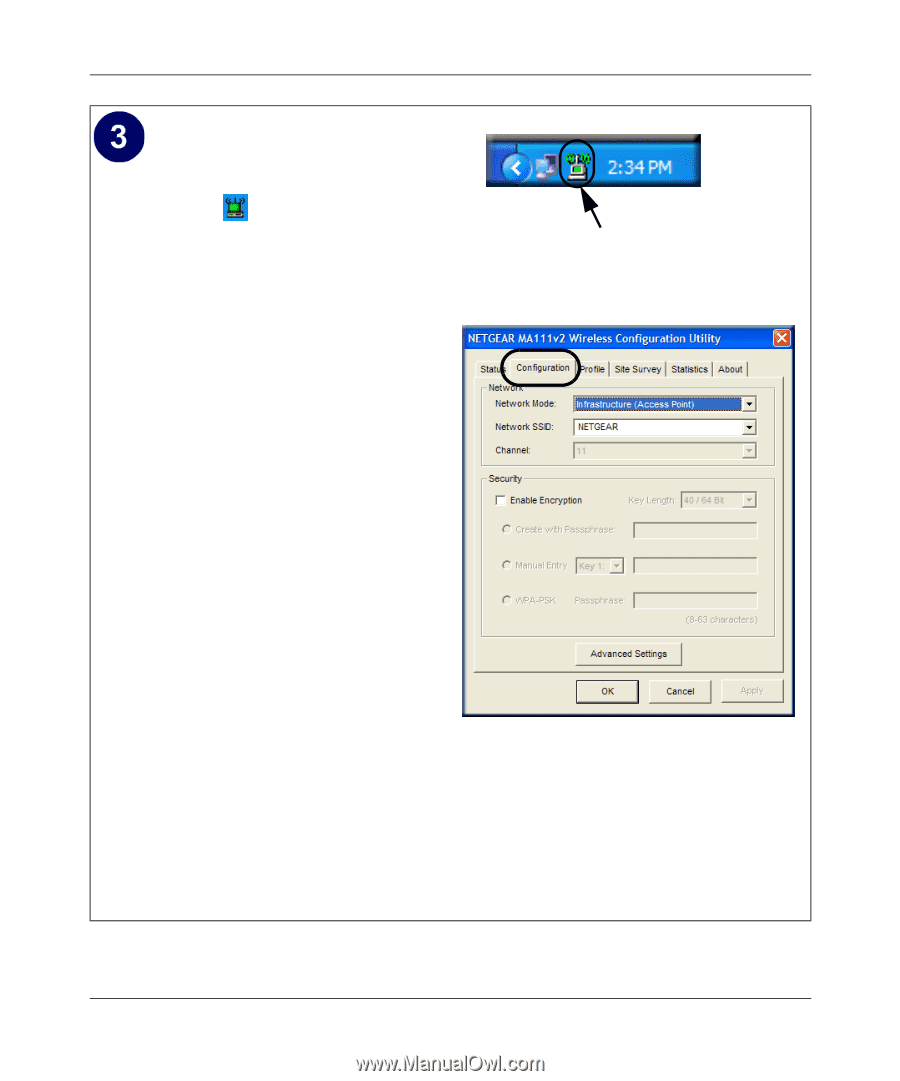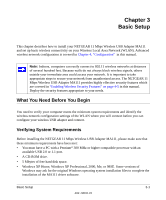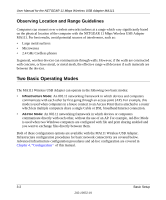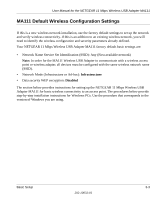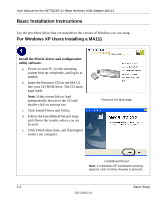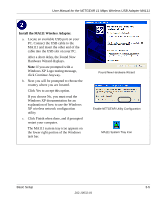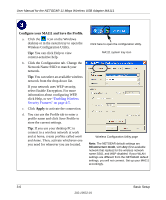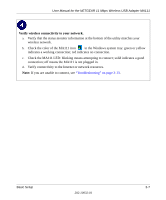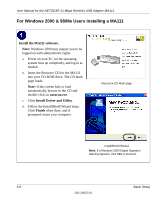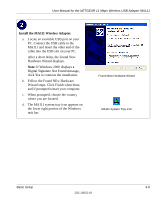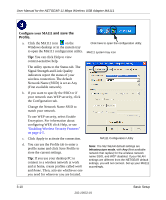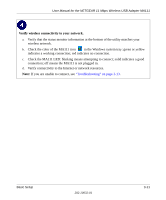Netgear MA111v2 MA111v2 User Manual - Page 24
Con your MA111 and Save the Profile., Apply, select Enable Encryption. For more
 |
View all Netgear MA111v2 manuals
Add to My Manuals
Save this manual to your list of manuals |
Page 24 highlights
User Manual for the NETGEAR 11 Mbps Wireless USB Adapter MA111 Configure your MA111 and Save the Profile. a. Click the icon on the Windows desktop or in the system tray to open the Wireless Configuration Utility. Tip: You can click Help to view context-sensitive help. b. Click the Configuration tab. Change the Network Name SSID to match your network. Tip: You can select an available wireless network from the drop-down list. If your network uses WEP security, select Enable Encryption. For more information about configuring WEP, click Help, or see "Enabling Wireless Security Features" on page 4-5. c. Click Apply to activate the connection. d. You can use the Profile tab to enter a profile name and click Save Profile to store the current settings. Tip: If you use your desktop PC to connect to a wireless network at work and at home, create profiles called work and home. Then, activate whichever one you need for wherever you are located. Click here to open the configuration utility. MA111 system tray icon Wireless Configuration Utility page Note: The NETGEAR default settings are Infrastructure mode, with Any (first available network that replies) for the wireless network name SSID, and WEP disabled. If your WLAN settings are different from the NETGEAR default settings, you will not connect. Set up your MA111 accordingly. 3-6 Basic Setup 202-10032-01