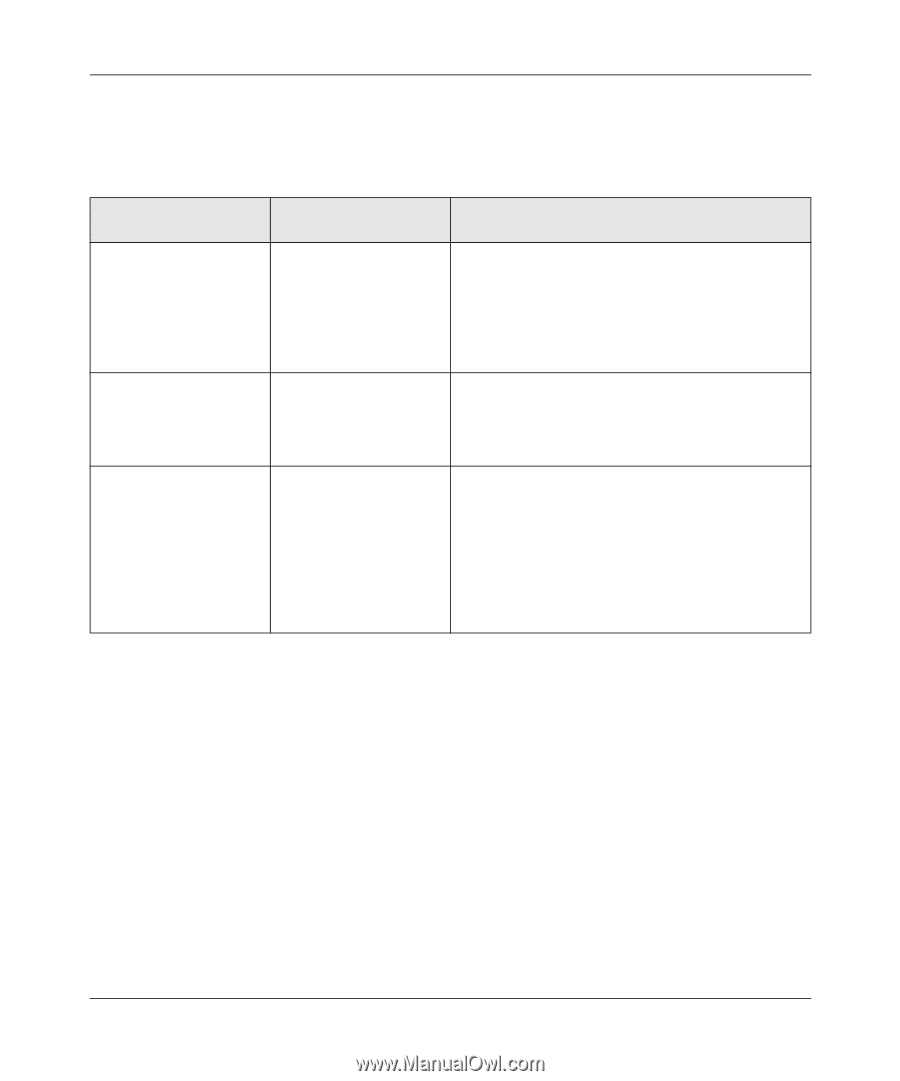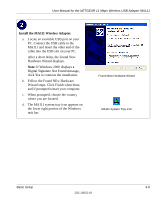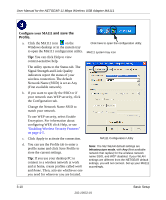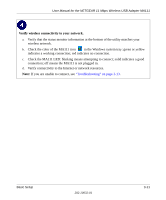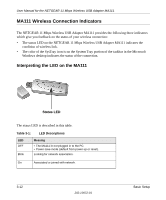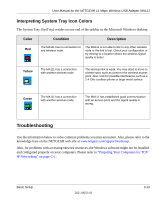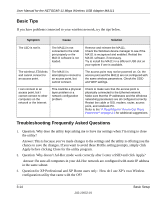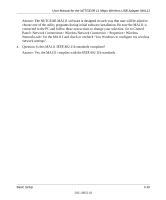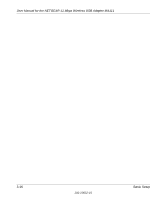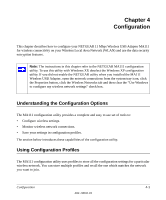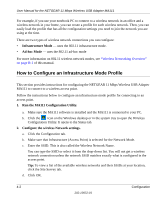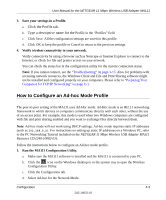Netgear MA111v2 MA111v2 User Manual - Page 32
Basic Tips, Troubleshooting Frequently Asked Questions
 |
View all Netgear MA111v2 manuals
Add to My Manuals
Save this manual to your list of manuals |
Page 32 highlights
User Manual for the NETGEAR 11 Mbps Wireless USB Adapter MA111 Basic Tips If you have problems connected to your wireless network, try the tips below. Symptom Cause Solution The LED is not lit. The MA111 is not connected to the USB port properly or the MA111 software is not loaded. Remove and reinsert the MA111. Check the Windows device manager to see if the MA111 is recognized and enabled. Reload the MA111 software, if necessary. Try to install the MA111 in a different USB slot on your system if one is available. The wireless LED blinks and cannot connect to an access point. The MA111 is attempting to connect to an access point, but cannot connect. The access point may not be powered on. Or, the access point and the MA111 are not configured with the same wireless parameters. Check the SSID and WEP settings. I can connect to an access point, but I cannot connect to other computers on the network or the Internet. This could be a physical layer problem or a network configuration problem. Check to make sure that the access point is physically connected to the Ethernet network. Make sure that the IP addresses and the Windows networking parameters are all configured correctly. Restart the cable or DSL modem, router, access point, and notebook PC. Refer to the "A Road Map for 'How to Get There From Here'" on page 2-2 for additional suggestions. Troubleshooting Frequently Asked Questions 1. Question: Why does the utility kept asking me to Save my settings when I'm trying to close the utility? Answer: This is because you've made changes to the settings and the utility is offering you the chance to save the changes. If you want to avoid these Profile setting prompts, simply click Apply before clicking Close for the utility program. 2. Question: Why doesn't Ad-Hoc mode work correctly after I enter a SSID and click Apply? Answer: Be sure all computers in your Ad-Hoc network are configured with static IP address in the same subnet. 3. Question for XP Professional and XP Home users only: How do I use XP's own Wireless configuration utility that came with the OS? 3-14 202-10032-01 Basic Setup