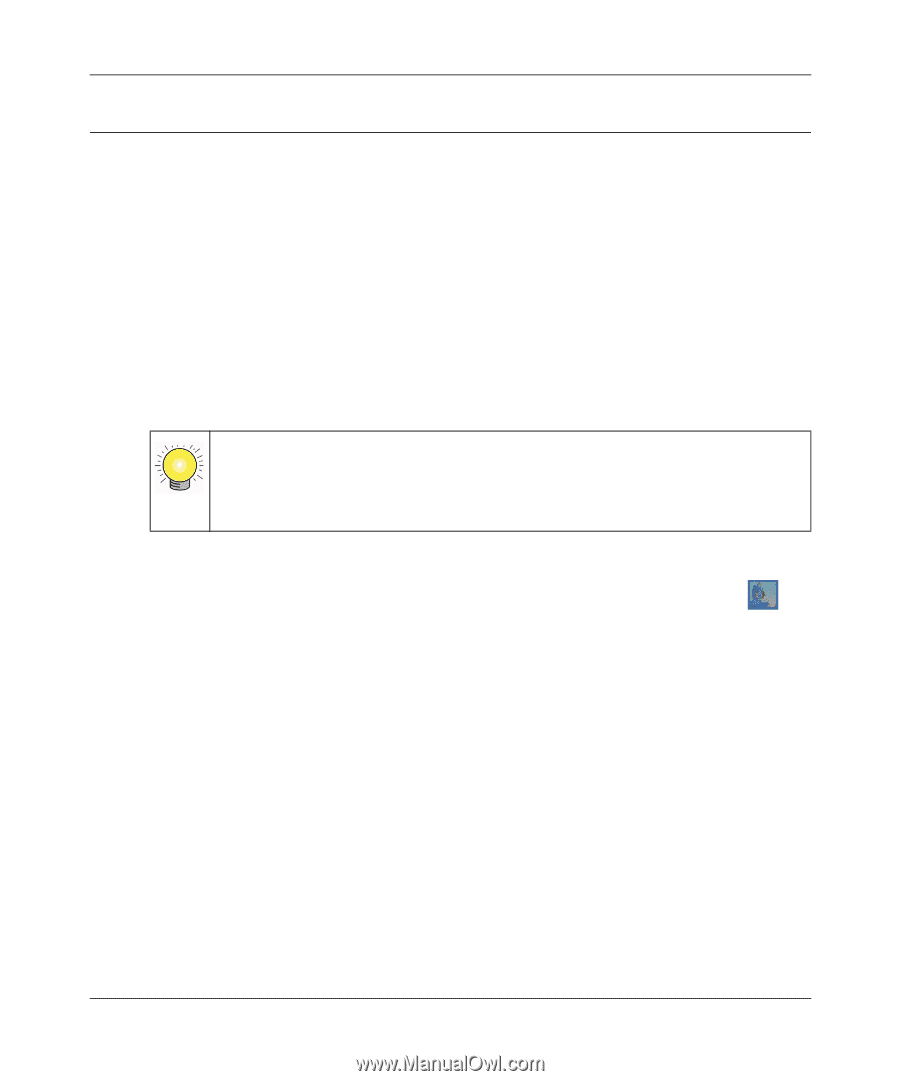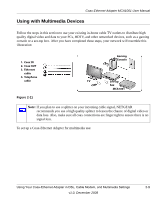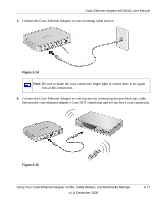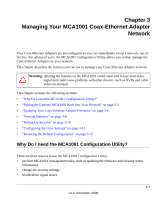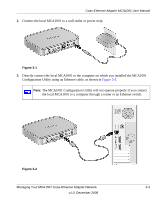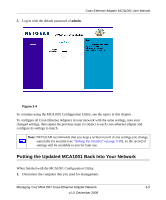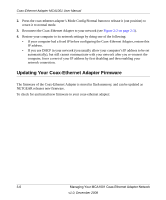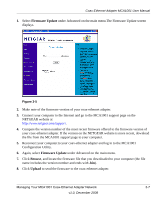Netgear MCA1001v1 MCA1001 User Guide - Page 28
Installing and Starting the MCA1001 Configuration Utility, Configuring Your Computer and the MCA1001 - ip address
 |
View all Netgear MCA1001v1 manuals
Add to My Manuals
Save this manual to your list of manuals |
Page 28 highlights
Coax-Ethernet Adapter MCA1001 User Manual Installing and Starting the MCA1001 Configuration Utility This section explains how to install and begin using the MCA1001 Configuration Utility. Installing the MCA1001 Configuration Utility To install the MCA1001 Configuration Utility: 1. Verify that your computer is able to manage the MCA1001: • Your computer's operating system must be either Windows XP or Windows Vista. The MCA1001 Configuration Utility is only supported on these platforms. • In your computer's Internet protocol properties (TCP/IP), make sure you use DHCP in your network (you usually allow your computer's IP address to be set automatically). Tip: If you are using a fixed IP address, make a note of it before you change it so you can restore it later. You can change the computer's IP address to the subnet of 192.168.0.x (x equals any number from 1 to 254, excluding 20). The MCA1001 Coax-Ethernet Adapter's default IP address is 192.168.0.20. 2. From the Resource CD, install the utility on the computer that you will use for management. After installation, the MCA1001 Configuration Utility icon displays on your desktop . Configuring Your Computer and the MCA1001 Perform the following steps before you run the MCA1001 Configuration Utility: 1. Select one of your Coax-Ethernet Adapters to configure as the "local MCA1001" and disconnect it from your network. 3-2 Managing Your MCA1001 Coax-Ethernet Adapter Network v1.0, December 2008