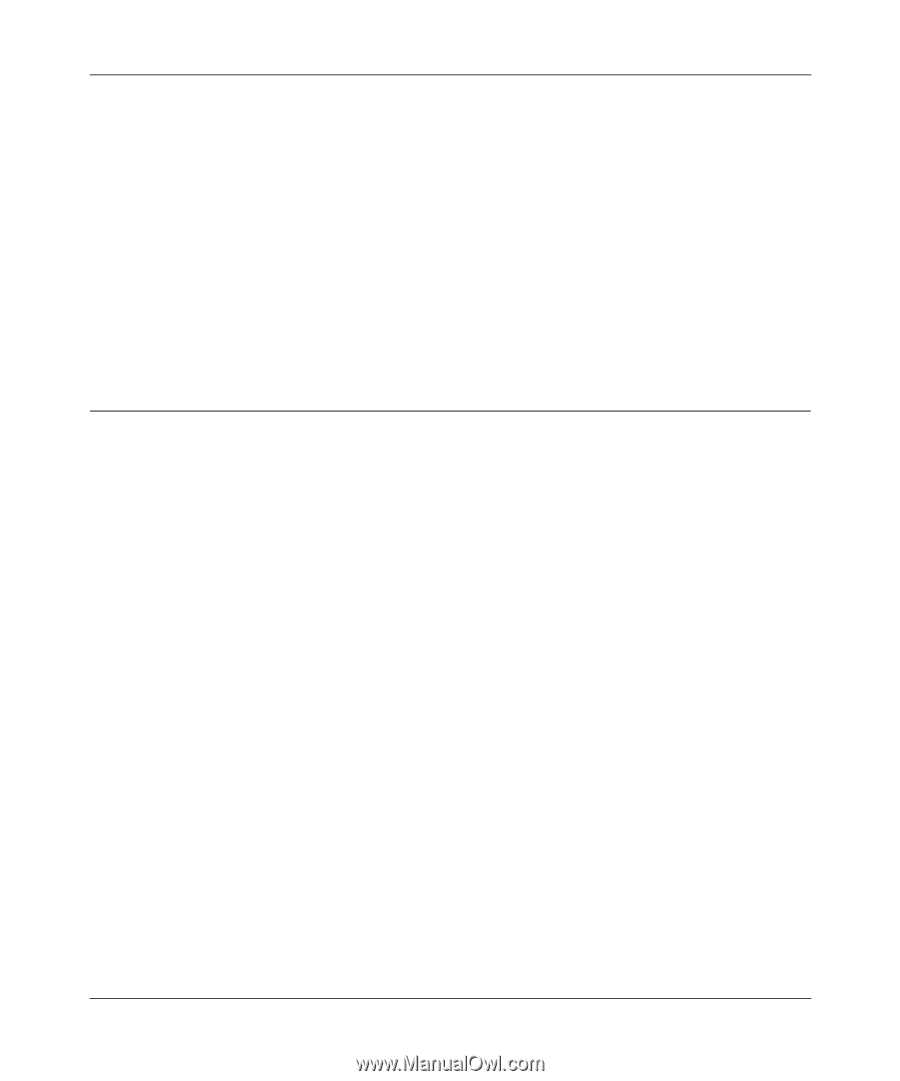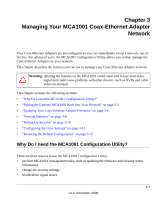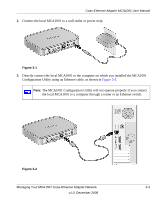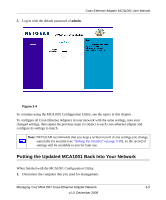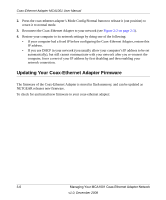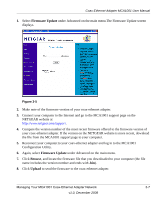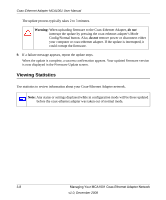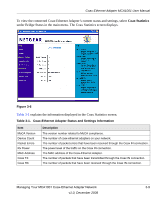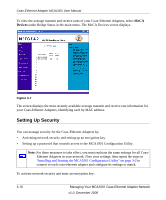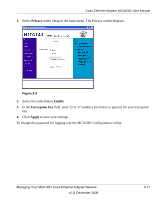Netgear MCA1001v1 MCA1001 User Guide - Page 32
Updating Your Coax-Ethernet Adapter Firmware, computer
 |
View all Netgear MCA1001v1 manuals
Add to My Manuals
Save this manual to your list of manuals |
Page 32 highlights
Coax-Ethernet Adapter MCA1001 User Manual 2. Press the coax-ethernet adapter's Mode Config/Normal button to release it (out position) to return it to normal mode. 3. Reconnect the Coax-Ethernet Adapter to your network (see Figure 2-2 on page 2-3). 4. Restore your computer to its network settings by doing one of the following: • If your computer had a fixed IP before configuring the Coax-Ethernet Adapter, restore this IP address. • If you use DHCP in your network (you usually allow your computer's IP address to be set automatically), but still cannot communicate with your network after you re-connect the computer, force a reset of your IP address by first disabling and then enabling your network connection. Updating Your Coax-Ethernet Adapter Firmware The firmware of the Coax-Ethernet Adapter is stored in flash memory, and can be updated as NETGEAR releases new firmware. To check for and install new firmware to your coax-ethernet adapter: 3-6 Managing Your MCA1001 Coax-Ethernet Adapter Network v1.0, December 2008