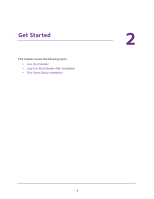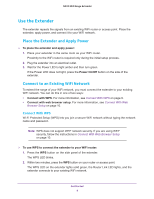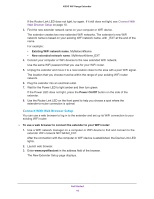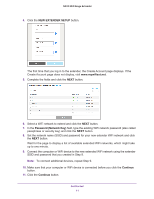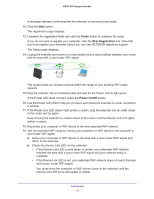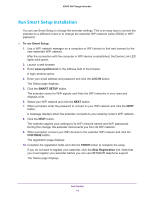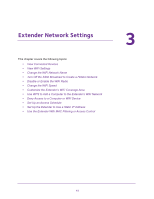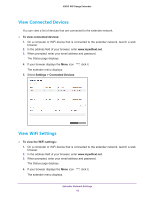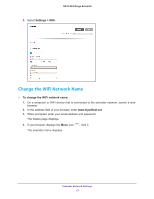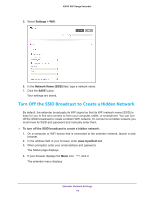Netgear N300 User Manual - Page 13
Connect an Ethernet-Enabled Device, Log In to the Extender After Installation
 |
View all Netgear N300 manuals
Add to My Manuals
Save this manual to your list of manuals |
Page 13 highlights
N300 WiF Range Extender Connect an Ethernet-Enabled Device After the extender is connected to your existing WiFi network, you can connect a wired device to the extender using an Ethernet cable. The device can then access your existing network through the extender's WiFi connection. Extender WiFi router Figure 3. You can connect a device to the extender's Ethernet port Log In to the Extender After Installation After installation, you can log in to the extender to view or change the extender's settings. To log in to the extender: 1. Use a WiFi network manager on a computer or WiFi device to find and connect to the new extended WiFi network. After the connection with the computer or WiFi device is established, the Device Link LED lights solid green. 2. Launch a web browser. 3. Enter www.mywifiext.net in the address field of the browser. A login window opens. 4. Enter your email address and password and click the LOG IN button. The Status page displays. Get Started 13